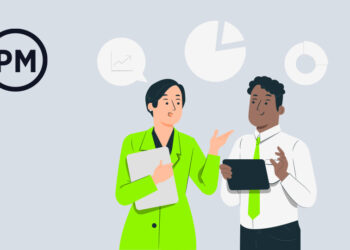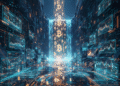If you’ve ever tried to show a project timeline on a single slide, you’ll know how quickly things can get messy.
Multiple workstreams, deadlines, dependencies… Gantt charts are perfect for showing it all, but they don’t always play nicely with presentation tools.
I remember trying to crop and hide, moving columns around so I could screenshot my Gantt chart. And people don’t understand how to read it anyway.
You can get a free Project Timeline Gantt Chart template for PowerPoint which gives you a clean, visual way to share your plan with stakeholders, sponsors, or your team – all in a format that actually fits on a slide.
Download the timeline template here
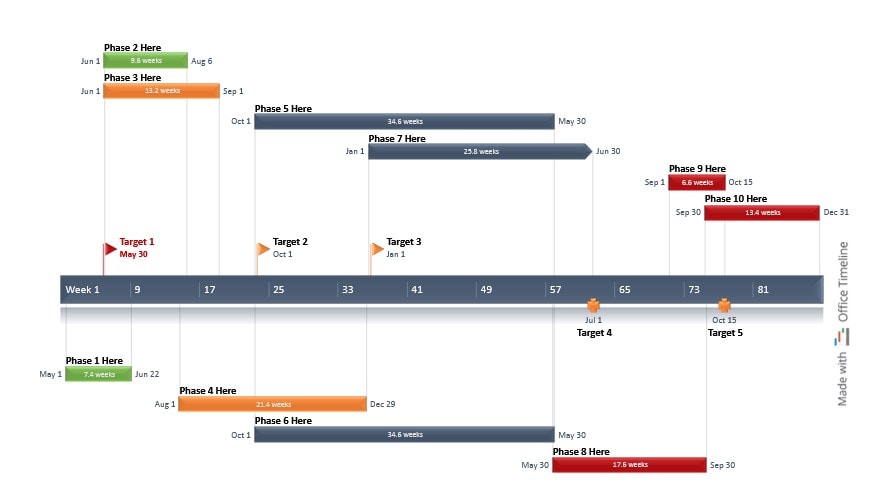
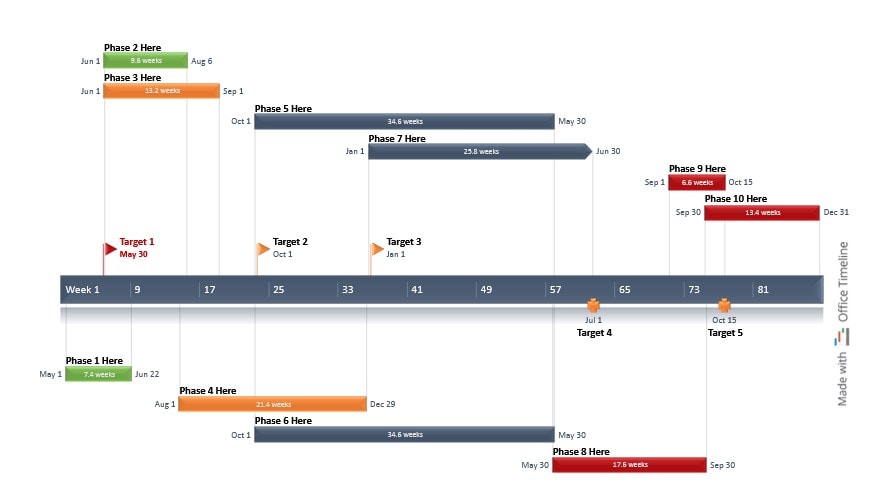
Isn’t it a bit pointless to make a Gantt chart in PowerPoint?
Well, that depends on your stakeholders and how you need to communicate!
Gantt charts are the gold standard for showing:
- Tasks across time
- Start and end dates
- Overlaps and dependencies
- Project milestones
- Workstream assignments
But most Gantt charts are either stuck in project management tools that no one else can access or ‘faked’ in Excel. This PowerPoint version helps you:
- Bring your plan into stakeholder presentations
- Show critical project milestones to help focus exec attention
- Share timelines without needing a licence for PM software
- Keep things visual and simple (for stakeholders who need that level of communication)
I’m not suggesting that you use PowerPoint to manage your whole project – a timeline slide is a communication tool. You can keep your detailed, many-lined Gantt chart for your day-to-day management. Just pick out the top level milestones for people who don’t need to know about the rest of it.
If you want more examples of how to use slide-based timelines, then here are 5 examples you can copy.
Ways to use this template
This project management template for Microsoft PowerPoint gives you a simple way to show tasks and deadlines clearly, without needing specialist software.
If you’re managing or presenting a project, this template’s for you. Especially if you:
- Run project kickoffs or check-ins
- Need a slide-friendly version of your schedule
- Present updates to non-technical stakeholders
- Are not using MS Project, but still want to look like you are ?
This template is also great for PMOs and consultants who need a consistent format across clients or departments.
What’s in the project timeline template for PowerPoint?
Well, it’s a .pptx slide! If you’re looking for a quick way to build a PowerPoint timeline, this Gantt template is a great place to start.
- Horizontal Gantt bars with start/end dates
- Task names
- Milestone markers (easy to customize
- Clear headers for timeline periods
- Fully editable in PowerPoint
No macros, no complicated formulas – just a smart-looking timeline you can update fast.
How to use the template
You can create a timeline in PowerPoint manually, but this template saves you the formatting hassle. Never start a document from scratch when you can use something someone else has already created! Or that you created for a previous project.
- Download the template and open it in PowerPoint
- Enter your project phases, tasks or deliverables
- Update start/end dates and adjust bar lengths
- Color-code by team, theme, or priority
- Save and drop it into your next deck.
This editable Gantt chart in PowerPoint is easy to update and perfect for client or stakeholder slides. It’s a clean, easy-to-use Gantt chart template for PowerPoint presentations.
Need more control or want to automate your updates? I build this kind of visual directly using Office Timeline, the PowerPoint plugin that created this template.
Create your own Gantt chart in PowerPoint with Office Timeline, which is a great timeline generator (as you’d guess from the name!). It only takes minutes to build out professional-looking timelines.
When to use a Gantt template (and when not to)
Gantt charts are great for:
- Project kickoffs
- Steering committee decks
- Internal timelines for product or ops teams
I wouldn’t use them for:
- Agile teams with fast-moving backlogs
- Projects with hundreds of tasks (you’ll need a PM tool)
Use a PowerPoint timeline for visibility, not micromanagement.
Download the template
Ready to get started? Show your timeline clearly, even if the work is messy behind the scenes.
Get your free Project Gantt Chart PowerPoint template