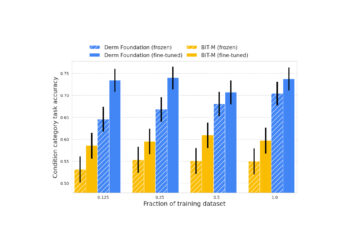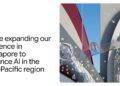If you’re wondering how to add JavaScript to Shopify modules, I’ve been there too.
Here’s the short answer: you can inject custom JavaScript into Shopify either globally using the theme.liquid file, section-specific by editing Liquid templates, or dynamically using Shopify’s Script Tags API.
Each method has its place, depending on what you need.
And believe me, getting it right can seriously upgrade your store’s functionality and performance without killing your load speed.
Let’s dive into exactly how to do it.
Why Add JavaScript to Shopify Modules at All?
When I first started tweaking Shopify stores, I thought Liquid was enough.
Turns out, JavaScript is the secret sauce behind:
- Interactive product galleries
- Instant search features
- Upsell popups after “Add to Cart”
- Real-time inventory updates
- Personalised recommendations
Without JavaScript, your store feels static and old-school.
With it, you create experiences that feel modern and alive — and customers buy more because of it.
In my experience, even small script tweaks have led to 5–10% jumps in conversion rates across Shopify stores I’ve worked on.
Here’s what JavaScript unlocks:
| Feature | Example Use | Result |
|---|---|---|
| Personalization | Show different banners based on customer behavior | Higher engagement |
| Real-Time Updates | Update inventory numbers without refreshing page | Better UX |
| Enhanced Navigation | Smooth scrolling, mega menus, filters | Longer time on site |
| Sales Boosters | Countdown timers, exit popups, upsells | More sales |
But there’s a right way and wrong way to do it.
Method 1: Adding JavaScript Globally Using theme.liquid
When to use it:
When you need a script running on every single page.
I usually use this for:
Here’s exactly how I add JavaScript globally:
Step-by-Step
- Go to Shopify Admin > Online Store > Themes.
- Click Actions > Edit code.
- Find
layout/theme.liquid. - Insert your JavaScript inside either the
or right before the closingtag.
Example for external hosted JS:
htmlCopyEdit
Example for Shopify Asset JS:
htmlCopyEdit
Pro Tips From My Own Builds
- Always use
deferto avoid blocking page rendering. - Keep global scripts tiny. Heavy scripts = slower stores.
- Upload custom JS files to your Assets folder to keep it neat.
When NOT to use this method
If you only need the script on certain pages, don't dump it intotheme.liquid.That’s like lighting your whole house just because you’re reading in one room.
Method 2: Adding JavaScript to Specific Shopify Modules (Sections)
When to use it:When the script should only run on certain templates, like a product page or homepage. This is the method I use 80% of the time when customizing stores for clients.Step-by-Step
- In Shopify Admin, go to Online Store > Themes > Edit Code.
- Open the
sections/folder. - Find the Liquid file for the module you want (e.g.,
product-template.liquid). - Add your JavaScript code inside a
tag, after the HTML markup.
htmlCopyEdit
Example for module-specific external JS:
htmlCopyEdit
Best Practices (Trust Me)
- Always wrap your functions inside
DOMContentLoadedto make sure the HTML is ready. - Namespace your functions to avoid clashing with Shopify or app scripts.
- Test the module on mobile too — I’ve seen JavaScript break layouts when screen sizes change.
| Good Practice | Why It Matters |
|---|---|
| Use Namespaces | Prevent conflicts with theme/app scripts |
| Defer Loading | Improves page speed |
| Modular Scripts | Easier debugging |
Mistakes I Learned The Hard Way
- Forgetting
defercaused a site crash once during Black Friday. - Accidentally loading jQuery twice broke custom scripts completely.
- Not using
asset_urlonce meant scripts didn’t work after publishing to production.
When to use it:
When you're building an app or you want the script injected dynamically, without editing theme files.
This method feels magical — but it’s a bit more technical.
I mostly use it when:
- Integrating third-party apps (e.g., loyalty points, gamified discounts)
- Running A/B tests
- Auto-installing scripts without touching the theme manually
Step-by-Step
- Create a Private App or access Public App settings.
- Use Shopify Admin API to POST a Script Tag.
- Define the
eventasonloadand provide thesrcof your hosted JS file.
Sample POST Request:
javascriptCopyEditfetch('/admin/api/2023-10/script_tags.json', {
method: 'POST',
headers: {
'Content-Type': 'application/json',
'X-Shopify-Access-Token': 'your-access-token',
},
body: JSON.stringify({
script_tag: {
event: 'onload',
src: 'https://yourdomain.com/script.js',
},
}),
});
Key Things I Always Check
- Scripts hosted on HTTPS domains only.
- Scripts loaded via API must be super lean to avoid hurting checkout speeds.
- Always clean up old Script Tags if no longer needed (avoids “ghost scripts”).
When This Shines
| Use Case | Benefit |
|---|---|
| App installs | Script injection without manual editing |
| Dynamic promotions | Targeted offers without template edits |
| Cross-store features | Load script only for certain users |
Tips For Writing Clean JavaScript in Shopify
I learned the hard way that bad JavaScript = headaches later.
Here’s what keeps my code clean and stable:
- Use Namespaces: Wrap everything in a single object (
MyStoreApp.functionName) to avoid clashing with Shopify’s jQuery or other apps. - Defer Loading: Always use
deferso scripts load after HTML parsing. Never block the main thread. - Async Where Needed: For third-party analytics or ad scripts that aren’t critical, load them asynchronously.
- Responsive Testing: After every code injection, I test on mobile, tablet, and desktop. Some scripts behave differently on touchscreens.
- Console Debugging: Always use
console.log()during development to track where your script fires.
Here’s my quick checklist I follow before pushing any script live:
| Checkpoint | Reason |
|---|---|
| Defer/Async Attribute | Avoid page blocking |
| Console Free From Errors | Better stability |
| Works on Mobile/Tablet/Desktop | Responsive experience |
| Namespace Functions | Avoid conflicts |
| Lightweight Scripts | Faster loading |
Benefits of Adding JavaScript to Shopify Modules
From dozens of projects, I can tell you: the right JavaScript makes the store money.
Here’s what happens when you do it right:
- More Interactive Stores: Think product zooms, custom carousels, tabs for product descriptions.
- Higher Conversion Rates: Personalized popups and dynamic recommendations increase checkout rates.
- Faster Real-Time Updates: Inventory syncs, dynamic price updates — no page reloads.
- Boosted Average Order Value: Smart upsells and cross-sells powered by JavaScript.
- Tighter Integrations: You can hook into CRMs, loyalty platforms, and more.
And the bonus?
Well-built JavaScript keeps your Shopify store light, fast, and SEO-friendly.
It’s the technical advantage that most of your competitors aren’t using properly.
FAQs About Adding JavaScript to Shopify Modules
Can I use jQuery in Shopify?
Yes, but be careful. Some Shopify themes already load jQuery, so double-check before including it again.
Where should I NOT add JavaScript?
Avoid adding heavy scripts into the if possible. Always prefer defer loading at the bottom of theme.liquid or inside the section-specific files.
What if my JavaScript stops working after a theme update?
Customizations can get overwritten when updating themes. Always keep backups of your script injections.
Do I need an app to add JavaScript to Shopify?
No, you don’t need an app for basic injections. You can edit the theme code directly unless you prefer dynamic injections through APIs.
Adding JavaScript to Shopify modules isn’t just about cramming more code into your store.
It’s about:
- Knowing where and how to add it
- Keeping your code modular and light
- Making the customer experience smoother and more personal
From my experience, carefully managed JavaScript turns a basic Shopify store into a selling machine.
It’s worth the extra effort.
If you take the time to do it cleanly — section by section, properly loaded scripts, dynamic where needed — you’re setting your store up for higher engagement, better SEO, and more sales.