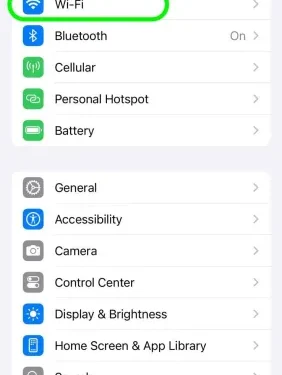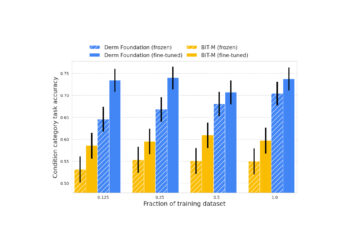There are no iPhone-specific proxies; typical proxy types (datacenter, mobile, ISP, or residential) can be used. This article will explain you how to configure iPhone proxy settings step-by-step and how to turn off a proxy server on your iPhone or iPad.
Things to keep in mind before using a proxy for iPhone:
-
iOS only supports HTTP and HTTPS proxies: You cannot configure a SOCKS5 proxy using the built-in settings.
-
No Native proxy settings for cellular data: iPhone allows users to configure HTTP and HTTPS proxies in the Wi-Fi settings. Proxies are only applicable to Wi-Fi connections and must be configured individually for each Wi-Fi network.
To check if the proxy is working on your iPhone, go to the “WhatIsMyIP” website and see if your IP address matches the proxy server address.
Steps to set up a proxy server settings on iPhone
-
Open your iPhone settings and tap on Wi-Fi to see the available networks.
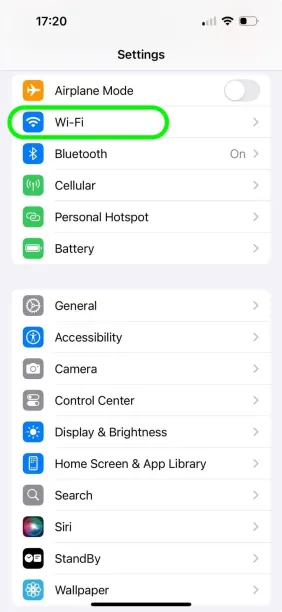
2. Tap the “i” (information) icon next to the Wi-Fi network you are currently connected to.
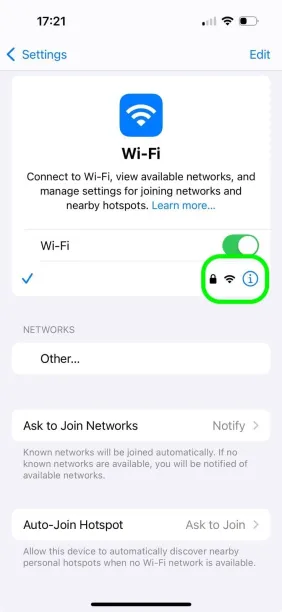
3. Choose “Configure Proxy” by scrolling down to the HTTP Proxy section.
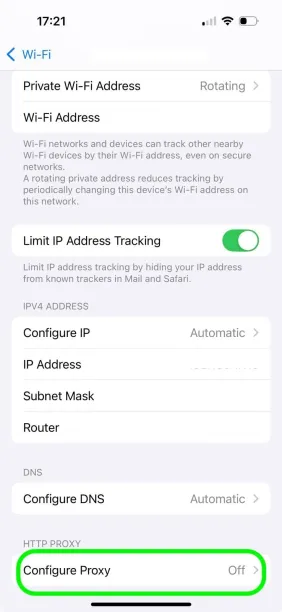
4. Three Proxy Configuration Modes will be displayed to you:
- Off: There is no proxy in use.
- Manual: Manually enter the proxy information.
- Automatic: Enter a PAC (Proxy Auto-Configuration) or URL.
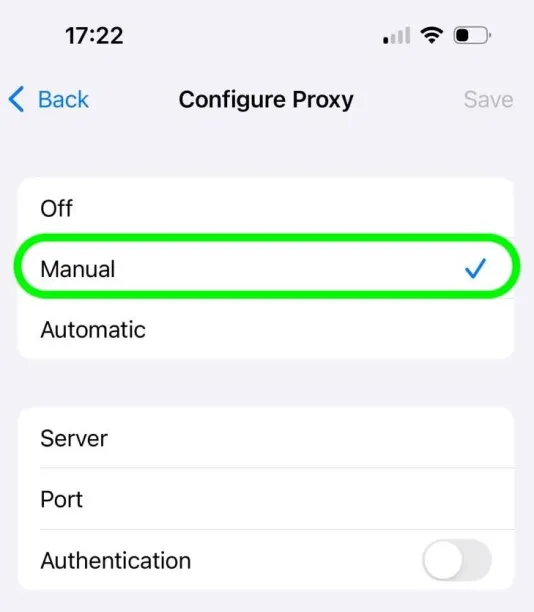
5. For manual configuration, tap manual and enter the proxy details provided by your proxy service providers including server address and port number. Enable the Authentication option and enter your username and password if authentication is required.
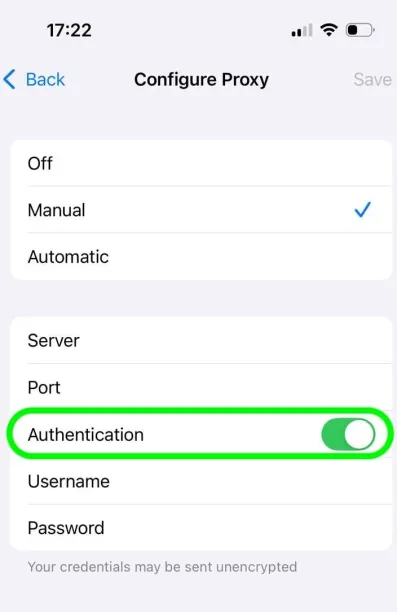
How to disable iPhone proxy server connection
Repeat the same procedure when configuring the iPhone proxy server. To disable the proxy settings, scroll down to the HTTP Proxy section and choose Off.
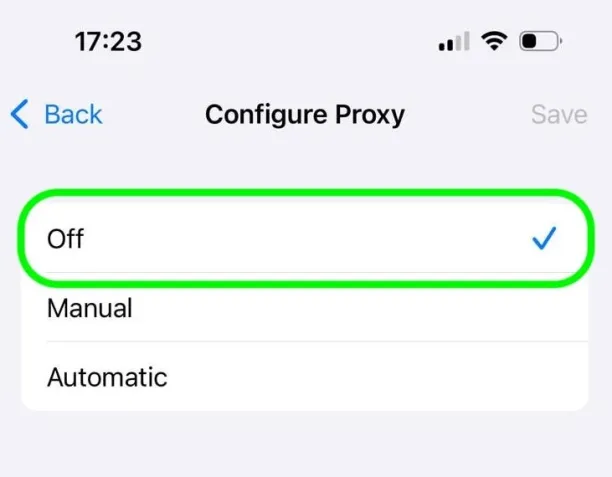
FAQs about configuring proxy settings on iPhone
What is an iPhone proxy server?
An iPhone proxy, or iOS Proxy Server, server is an intermediary between your iPhone and the internet, web traffic is routed through the proxy solution before reaching the destination. Some websites employ automatic proxy detection mechanism, and if proxy server is enabled on your iOS device, these sites may ban or restrict your connection. To circumvent IP banning or blacklisting, consider using dedicated or rotating proxy solutions.
How do I configure proxy settings on an iPad?
-
Go to the iPad proxy Settings > click Wi-Fi.
-
Tap the “i” icon next to your Wi-Fi.
-
Scroll down and select Configure Proxy.
-
Choose Manual configuration (enter server and port details).
Can I use a proxy with cellular data on iPhone?
Setting up a proxy for cellular data is not supported by iOS. A VPN solution with proxy capabilities is an additional option; it can handle all internet traffic routing.
Where are the network settings on my iPhone?
Open Settings > Wi-Fi (make sure Wi-Fi is turned on). Depending on the network you intend to configure, select the Wi-Fi or Cellular option. Tap the Wi-Fi option to access the Wi-Fi settings. When a network name has a blue checkmark next to it, it indicates that you are connected. You can change a number of settings by tapping the network to which you are connected.
Can I use a SOCKS5 proxy on iPhone?
Only HTTP and HTTPS proxies are supported by iOS’s built-in proxy setting options. However, traffic can be routed through SOCKS5 proxies by using a Third-Party App that supports them.