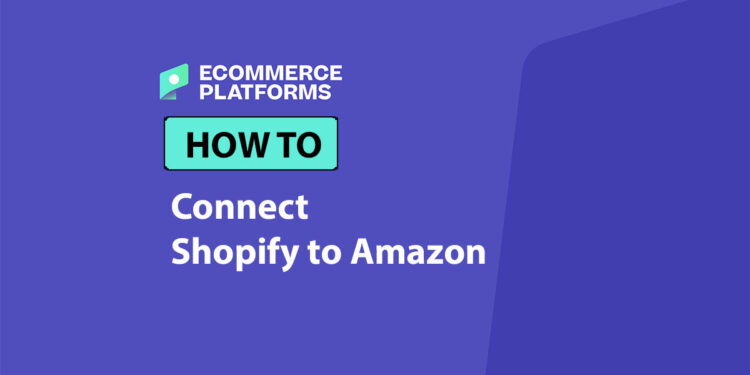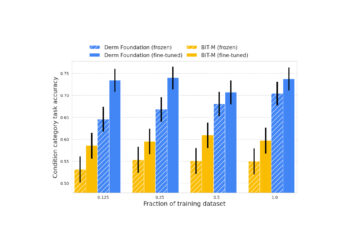When I first started selling online, I quickly realized that running a Shopify store and selling on Amazon weren’t two separate strategies — they were part of the same bigger picture.
Connecting Shopify to Amazon gives you access to millions of potential customers, better inventory management, and an edge over your competition.
In this guide, I’ll walk you through exactly how to connect your Shopify store to Amazon, the tools I recommend, how to avoid the most common pitfalls, and how to maximize both platforms together.
Whether you’re running a one-product store or a multi-brand ecommerce business, this strategy can unlock serious growth.
Why Connect Shopify to Amazon?


Running a Shopify store gives you full control over your brand, pricing, and customer experience. But Amazon brings the traffic.
So when you connect the two, you’re combining your most powerful assets.
Here’s why connecting Shopify to Amazon makes sense:
- Tap into Amazon’s customer base: Amazon has over 300 million active users, and about two-thirds of product searches start there.
- Sell across multiple platforms: This lets you reach customers wherever they prefer to shop without having to manage separate systems manually.
- Streamline operations: You can sync your inventory, pricing, and orders between the two platforms to avoid overselling or manual updates.
- Boost sales: Multichannel selling leads to higher revenue. Many sellers report a 30-50% increase in total sales after integrating Amazon with Shopify.
When is this right for you?
If any of the following apply, it’s time to make the connection:
- You’re already using Amazon FBA and want to run your own branded Shopify site
- You want to expand your Shopify product reach without spending heavily on ads
- You’re tired of manually updating inventory on both platforms
- You want to automate fulfilment for Shopify orders using Amazon FBA
Shopify no longer offers a built-in Amazon integration, so you’ll need a third-party app to bridge the gap.
I’ve tested several of them, and these are the most reliable.
1. Marketplace Connect (by Shopify)
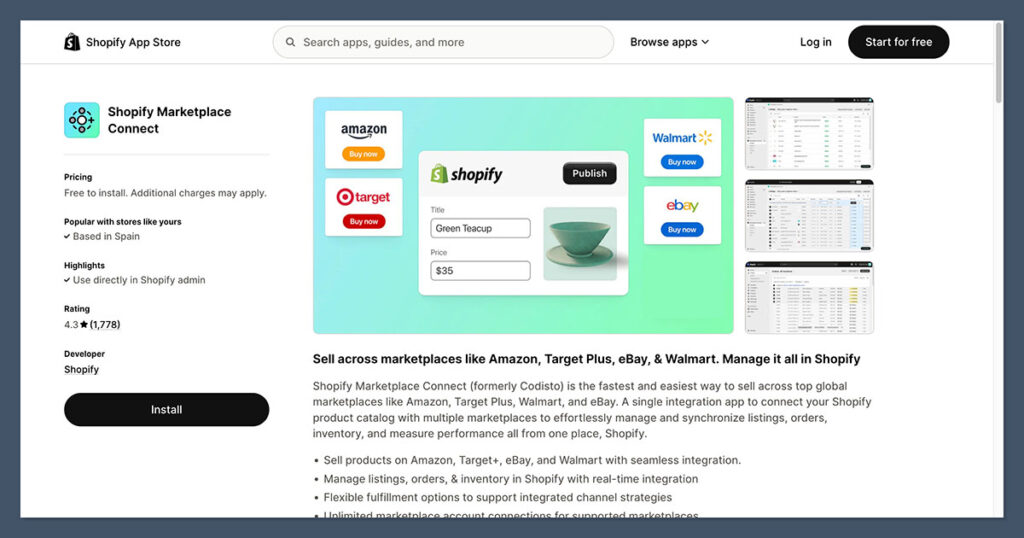
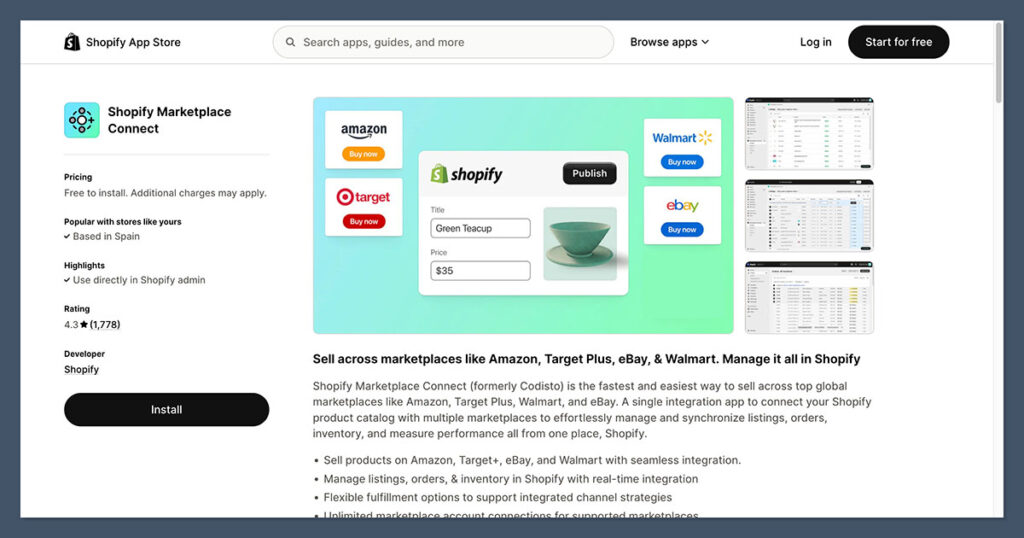
Previously known as Codisto, this is now rebranded and maintained by Shopify. It allows you to connect Amazon, eBay, Walmart, and Etsy through a single dashboard.
Key features:
- Sync listings, inventory, and pricing
- Connect to multiple Amazon marketplaces (US, CA, UK, etc.)
- Real-time sync between channels
- Bulk listing and editing tools
Pricing: Starts at $34/month with a 14-day free trial
Best for: Sellers who want a Shopify-managed solution with support for multiple marketplaces
2. Amazon by CedCommerce
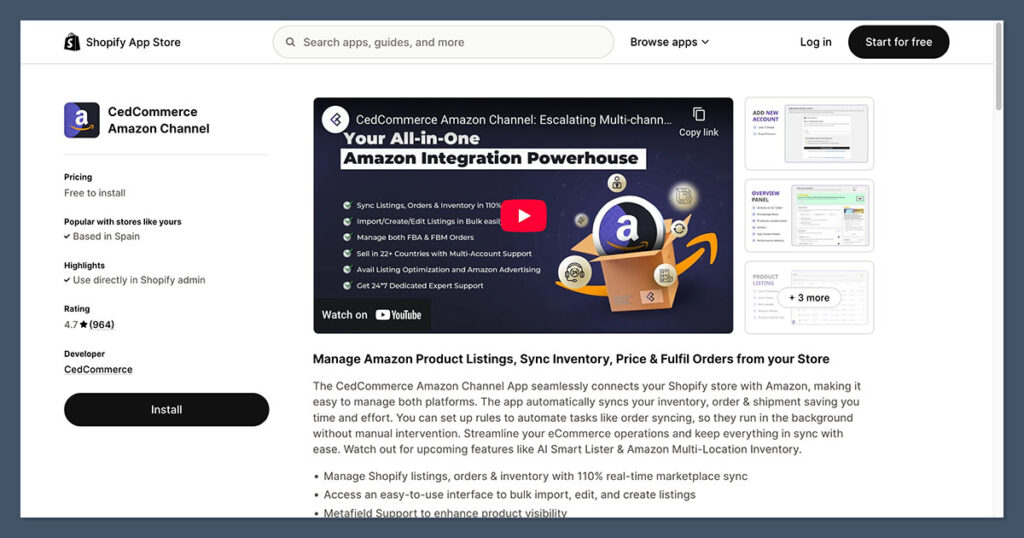
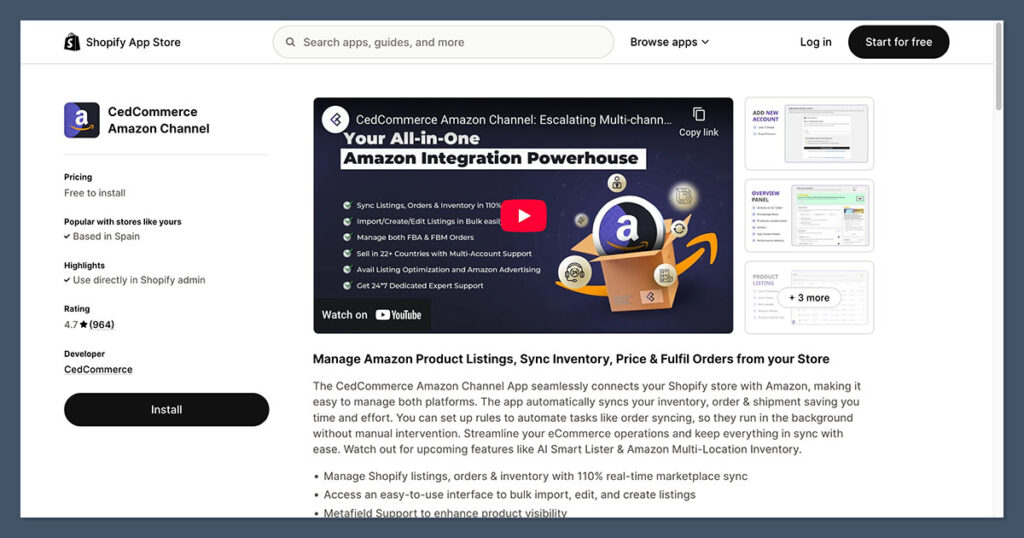
CedCommerce has built one of the most popular and feature-rich Shopify-to-Amazon integration apps. It’s used by thousands of sellers and includes advanced listing features.
Key features:
- Create Amazon listings directly from Shopify
- Real-time inventory sync
- Supports Amazon FBA and FBM
- Advanced order management settings
Pricing:
| Plan | Price | Features |
|---|---|---|
| Basic | $0/month | Limited features, manual sync |
| Starter | $29/month | Inventory sync, order sync |
| Growth | $49/month | FBA/FBM support, pricing rules |
| Enterprise | Custom | High-volume sellers, dedicated support |
Best for: Sellers who want full Amazon listing control and support for all fulfillment models.
3. Sellbrite


Sellbrite is more than just a connector—it’s a full multichannel listing platform that supports Shopify, Amazon, eBay, and more.
Key features:
- Central dashboard to manage listings
- Real-time inventory and pricing sync
- Multi-warehouse support
- Advanced order routing
Pricing: Starts at $29/month
Best for: Brands selling on multiple marketplaces with high SKU counts
Step-by-Step: How to Connect Shopify to Amazon
I’ll walk you through the full setup process. This assumes you already have:
- A live Shopify store
- A Professional Amazon Seller account
- Product SKUs and UPCs/EANs (or category exemptions)
- Fulfillment plan (FBA or FBM)
Step 1: Choose and Install Your Integration App
Go to the Shopify App Store and choose your preferred integration tool. I usually recommend Marketplace Connect or CedCommerce based on your business size and marketplace needs.
Once installed:
- Authorize your Amazon Seller Central account
- Choose your Amazon region (e.g., amazon.com for US)
- Set permissions so the app can manage inventory, pricing, and orders
Step 2: Configure Your Amazon Settings
This part requires a bit of work. You’ll need to decide:
- What fulfillment method you’ll use (FBA vs FBM)
- Whether your products already exist on Amazon or you’ll create new listings
- Your pricing rules (same price as Shopify or markup/down)
- What data to sync (inventory only, or also price and descriptions)
Set up your shipping settings, return policies, and tax rules based on your business model.
Step 3: Map Your Products to Amazon Categories
This is where many sellers get stuck. Amazon has strict product category requirements, and you’ll need to map each Shopify product to the right Amazon category.
Here’s what you’ll need:
- Product title (within Amazon’s length rules)
- Bullet points and description
- Main image + additional images
- UPC, EAN, or GTIN exemption
- Brand name (must match your Amazon brand registry, if applicable)
Your integration app should help with category templates, but you’ll still need to clean up your product data.
Step 4: Push Listings to Amazon
Once mapped, you can push your products to Amazon.
Choose whether to:
- Sync all products automatically
- Select specific products for Amazon
- Push manually on a case-by-case basis
Check for listing errors, like missing images, invalid UPCs, or attribute mismatches. Most apps will flag these and let you fix them before the listing goes live.
Step 5: Sync Inventory and Pricing
This is where automation saves you the most time.
Make sure you’ve enabled sync for:
- Inventory – So stock levels match across Shopify and Amazon
- Price – Choose whether prices match exactly or have a markup/difference
- Orders – Automatically import Amazon orders into Shopify (optional)
Set sync frequency to real-time if possible to avoid overselling.
Step 6: Set Up Fulfillment (FBA or FBM)
If you’re using FBA:
- You can enable Amazon Multi-Channel Fulfillment (MCF) to fulfill Shopify orders with FBA
- This saves time and speeds up delivery
- Not all products are eligible (check product dimensions, category rules, etc.)
If you’re using FBM:
- You’ll need to fulfill both Amazon and Shopify orders manually
- Apps like ShipStation can help consolidate order processing
Pros and Cons of Connecting Shopify to Amazon
| Pros | Cons |
|---|---|
| Access to more customers | Amazon fees can eat into margins |
| Inventory sync saves time | Listings must meet Amazon’s strict requirements |
| Multi-channel selling boosts revenue | Integration apps add to monthly expenses |
| Automate fulfillment via FBA | Risk of account suspension on Amazon if not compliant |
| Reduce overselling issues | Learning curve for listing rules and sync setup |
While the benefits are clear, it’s important to weigh them against the challenges.
Connecting Shopify to Amazon isn’t a plug-and-play setup — it takes planning, time, and ongoing maintenance. Amazon’s ecosystem is strict, and if your listings don’t meet their standards, you could face delays or even account issues.
On the flip side, the potential upside in terms of sales volume and operational efficiency makes it worth the effort for most ecommerce businesses.
Just be prepared to invest in the right tools and stay on top of your account health to get the full value of the integration.
Common Pitfalls and How to Avoid Them
Here are a few things I learned the hard way when setting up this integration:
1. Listing Errors
Amazon doesn’t mess around when it comes to listing quality. If your data isn’t perfect, your listings might get suppressed.
Avoid this by:
- Making sure your titles, bullet points, and descriptions match Amazon standards
- Using correct UPCs or applying for GTIN exemptions
- Compressing image files without losing quality and following Amazon’s image rules
2. Inventory Mismatches
Nothing kills trust faster than overselling an item that’s out of stock. Make sure your sync is working properly.
Tips:
- Use real-time sync, not scheduled sync
- Test by updating inventory on Shopify and checking Amazon updates
- Consider buffer inventory levels to reduce risk
3. Fulfillment Issues with FBA
Amazon MCF doesn’t guarantee Prime delivery and isn’t always the fastest. Also, not every product is eligible.
What to watch for:
- MCF costs can be higher than other 3PLs
- Delays during Q4 or high-demand seasons
- Conflicts if your packaging doesn’t match Amazon requirements
Final Thoughts
Connecting Shopify to Amazon isn’t just a technical integration — it’s a sales strategy.
When done right, it allows you to reach a massive audience on Amazon while maintaining control over your brand through Shopify.
It takes a bit of upfront work — choosing the right app, mapping products, fixing listing errors — but once it’s in place, the payoff is worth it.
Whether you’re using FBA for fulfillment or just syncing listings, the Shopify–Amazon integration can scale your ecommerce brand faster than either platform alone.