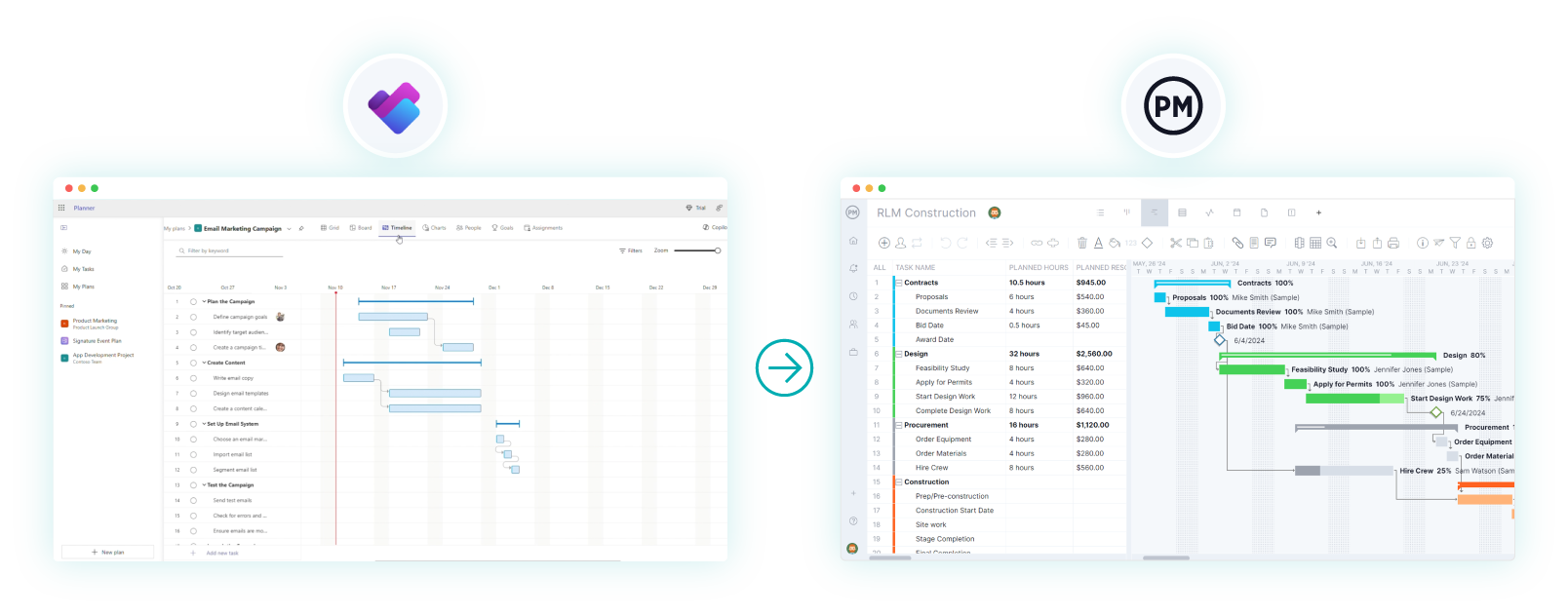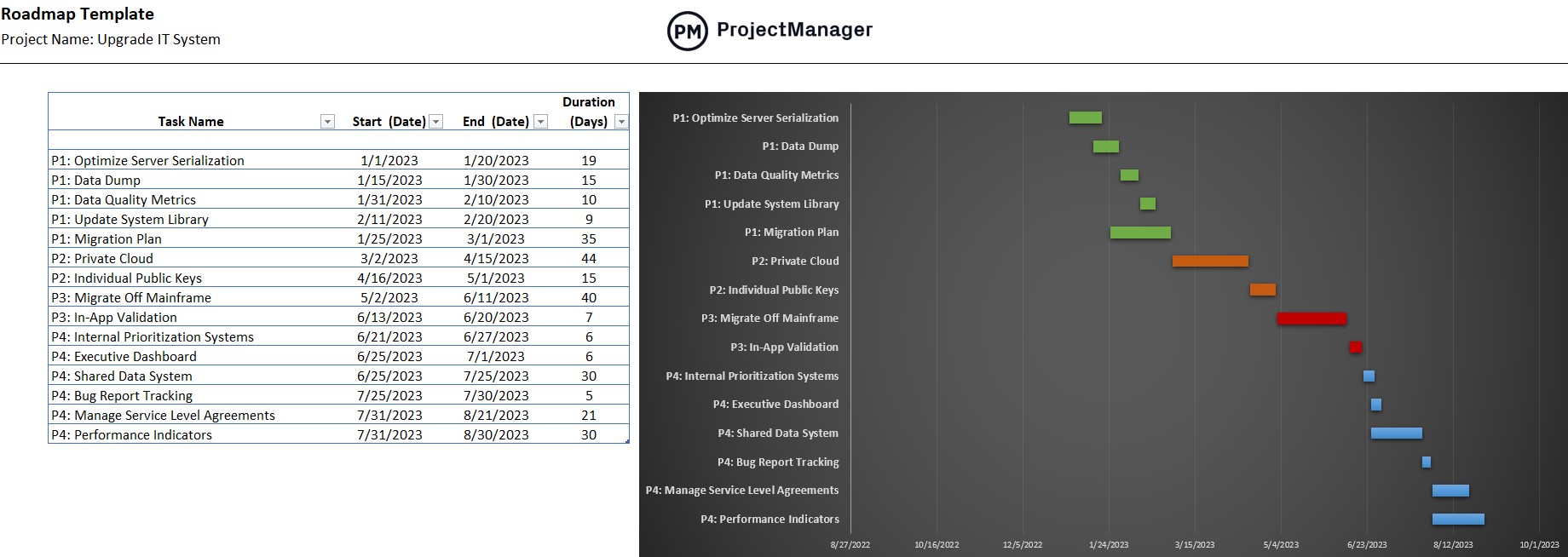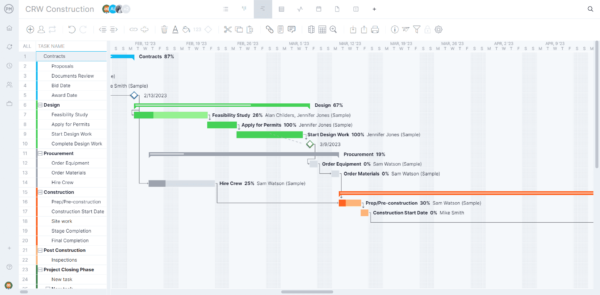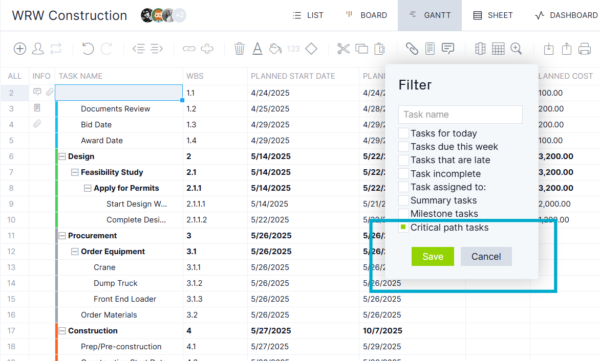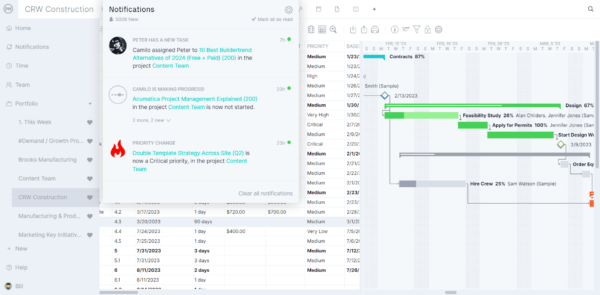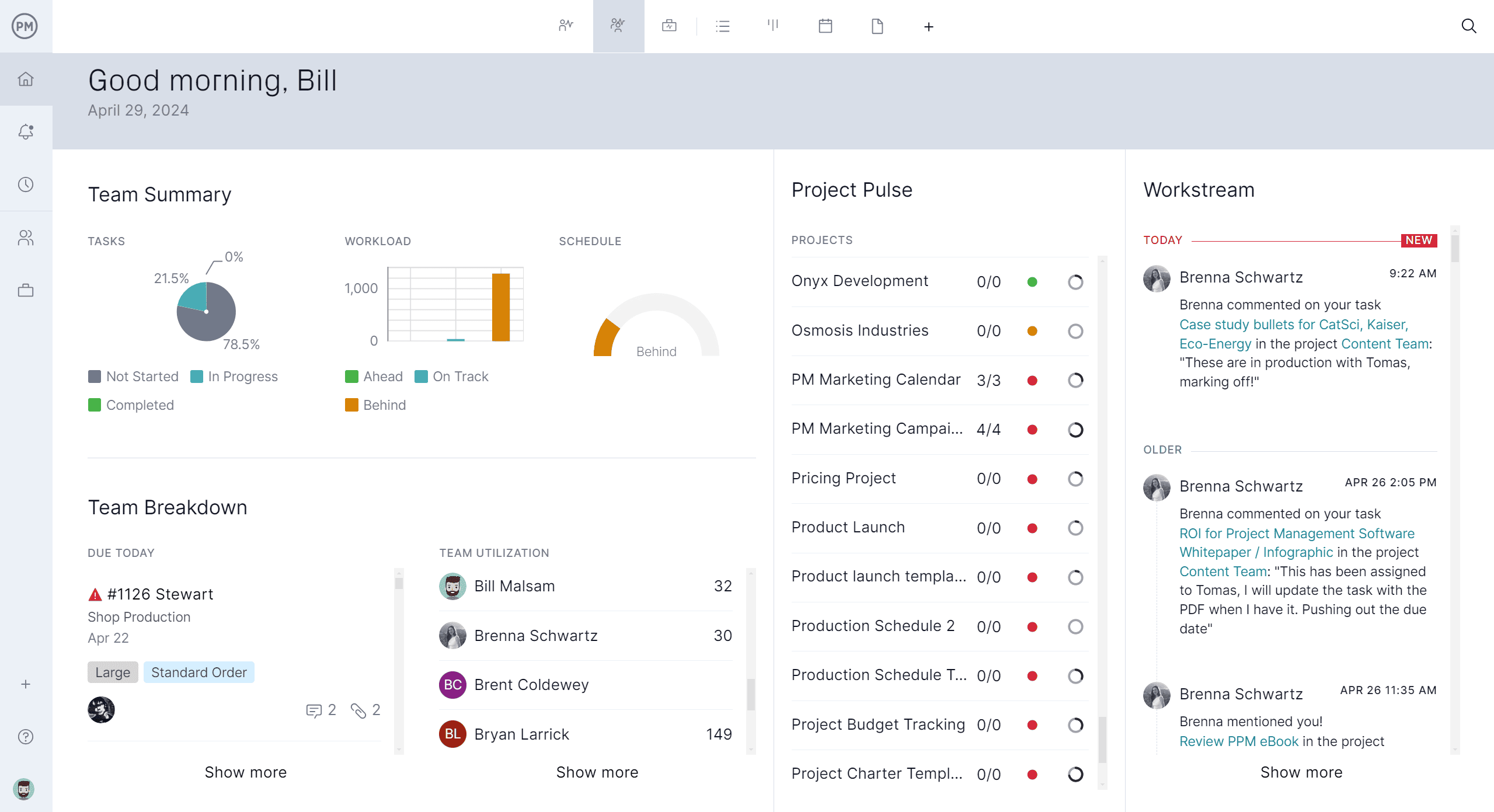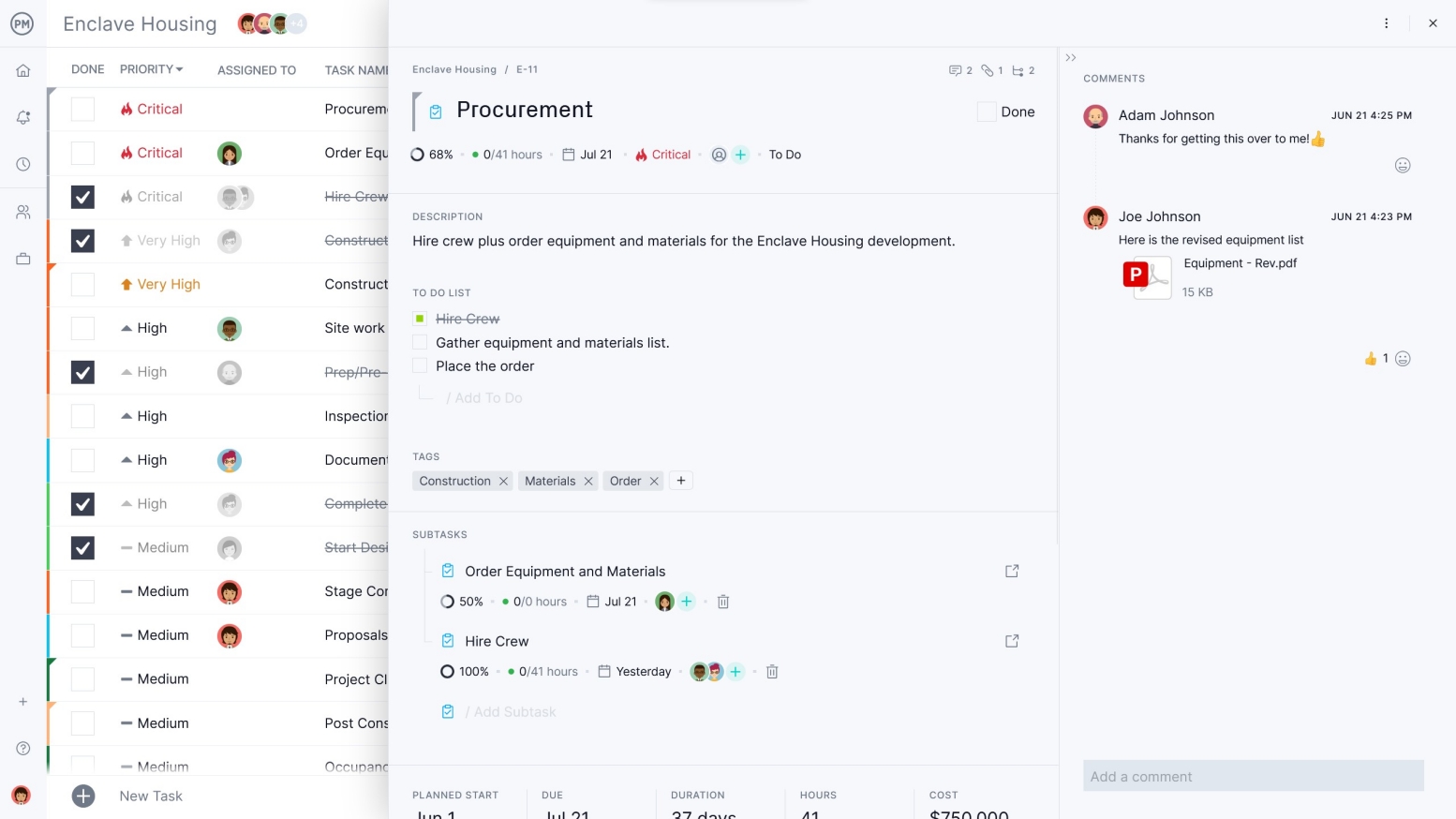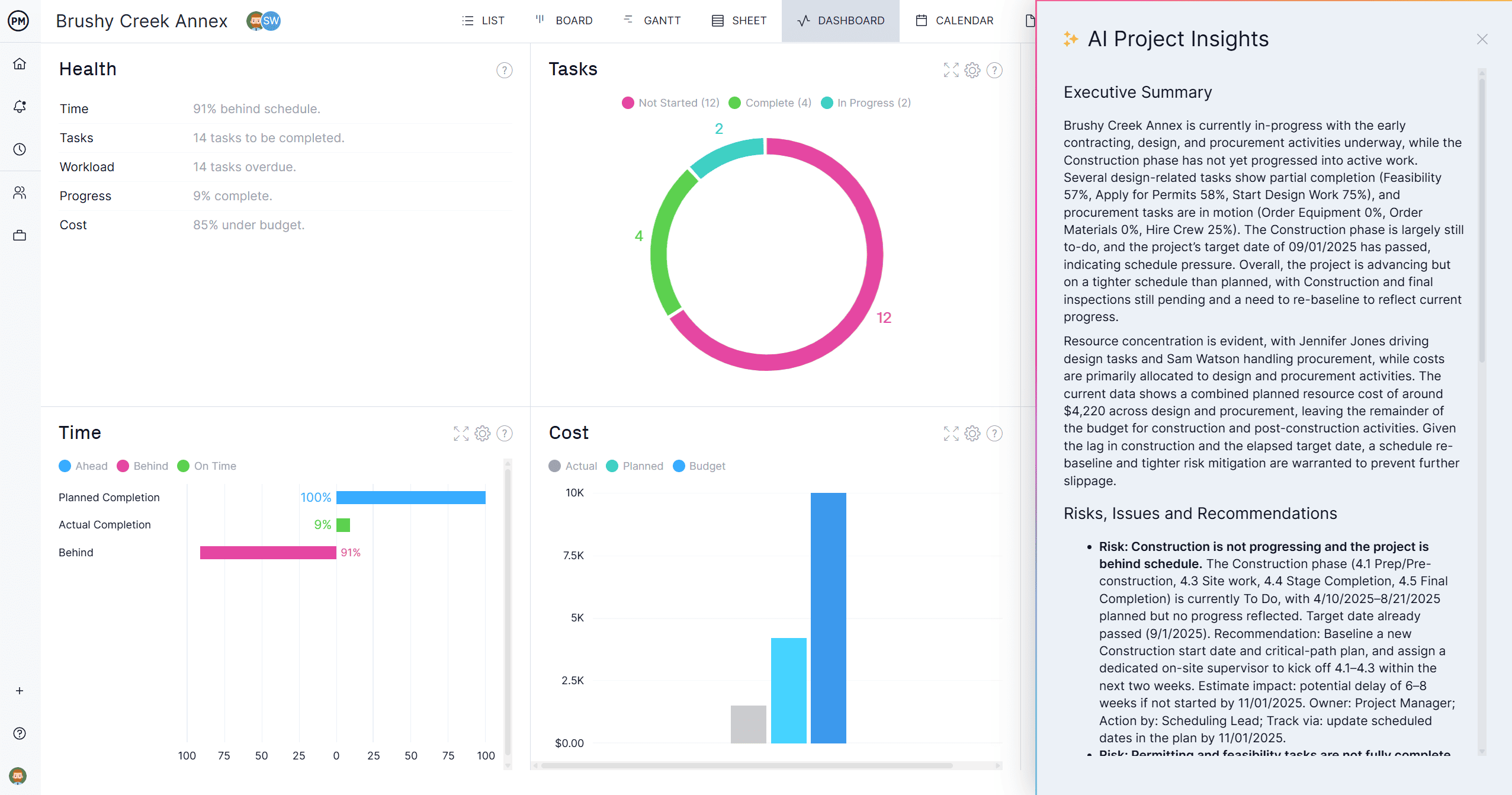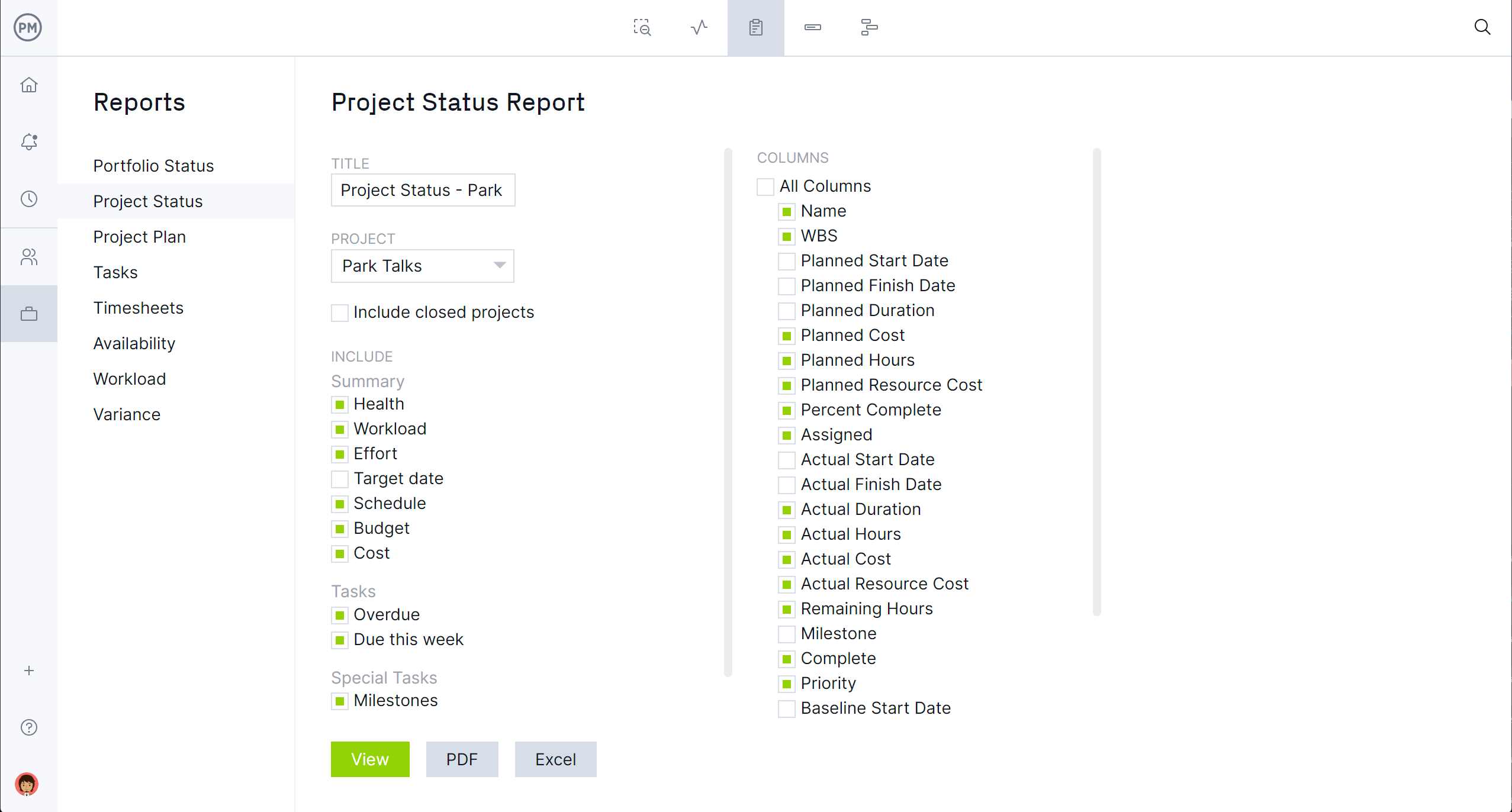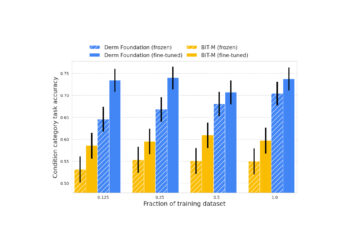Planning is the foundation of successful project management. By organizing and executing the right tasks, you guide your team toward achieving objectives and delivering final results. One of the most effective ways to visualize this process is with a clear roadmap that outlines priorities, milestones and deadlines.
Many teams rely on Microsoft products to manage work efficiently. But does Microsoft Planner provide a roadmap view? While work can be completed without a formal roadmap, having a Microsoft Planner roadmap is a valuable tool for any large or complex project. It helps teams see the big picture, track progress and ensure tasks align with strategic goals.
What Is Microsoft Planner?
Before we explore a Microsoft Planner roadmap, it helps to understand the product itself. Microsoft Planner is part of Microsoft 365, the suite of productivity tools designed to help individuals and teams manage work efficiently. It focuses on organizing tasks and managing small to medium-sized projects visually and collaboratively.
Microsoft Planner allows you to create tasks, assign them to team members and organize deadlines. Teams can track progress, update task statuses and collaborate on shared files. Its intuitive interface makes it easy to see who is responsible for what, and to keep work moving smoothly from start to finish.
One of the key strengths of Microsoft Planner is its integration with other Microsoft 365 tools such as Outlook, Teams, SharePoint and OneDrive. Tasks can be organized in a kanban-style board, visualized in a calendar or viewed in a dashboard that tracks overall progress. This flexibility makes it suitable for both agile projects and traditional workflows while keeping the team connected and on schedule.
Does Microsoft Planner Have a Roadmap?
The question many people ask is, does Microsoft Planner have a roadmap? A roadmap is an essential project management tool. It shows the sequence of tasks, milestones and objectives over time so teams can see how work progresses toward goals. Roadmaps help align teams with organizational priorities and provide a visual reference for both tactical and strategic planning.
Most project management software worth considering includes some form of roadmap functionality. Additional views like task lists, kanban boards or calendars allow teams to collaborate more effectively and provide flexibility for different departments managing the project. The more ways to visualize work, the easier it is to keep everyone on the same page.
Short Answer: Yes, Microsoft Planner Has a Roadmap
Microsoft Planner does include a roadmap feature, but its features are limited and only available in the Premium pricing tiers. What a Microsoft Planner roadmap provides is essentially a timeline view in Office 365, which shows tasks and milestones over a period of time. While it mimics a roadmap, it does not offer advanced capabilities such as resource leveling, dependencies beyond the basics or robust visual tracking across multiple projects.
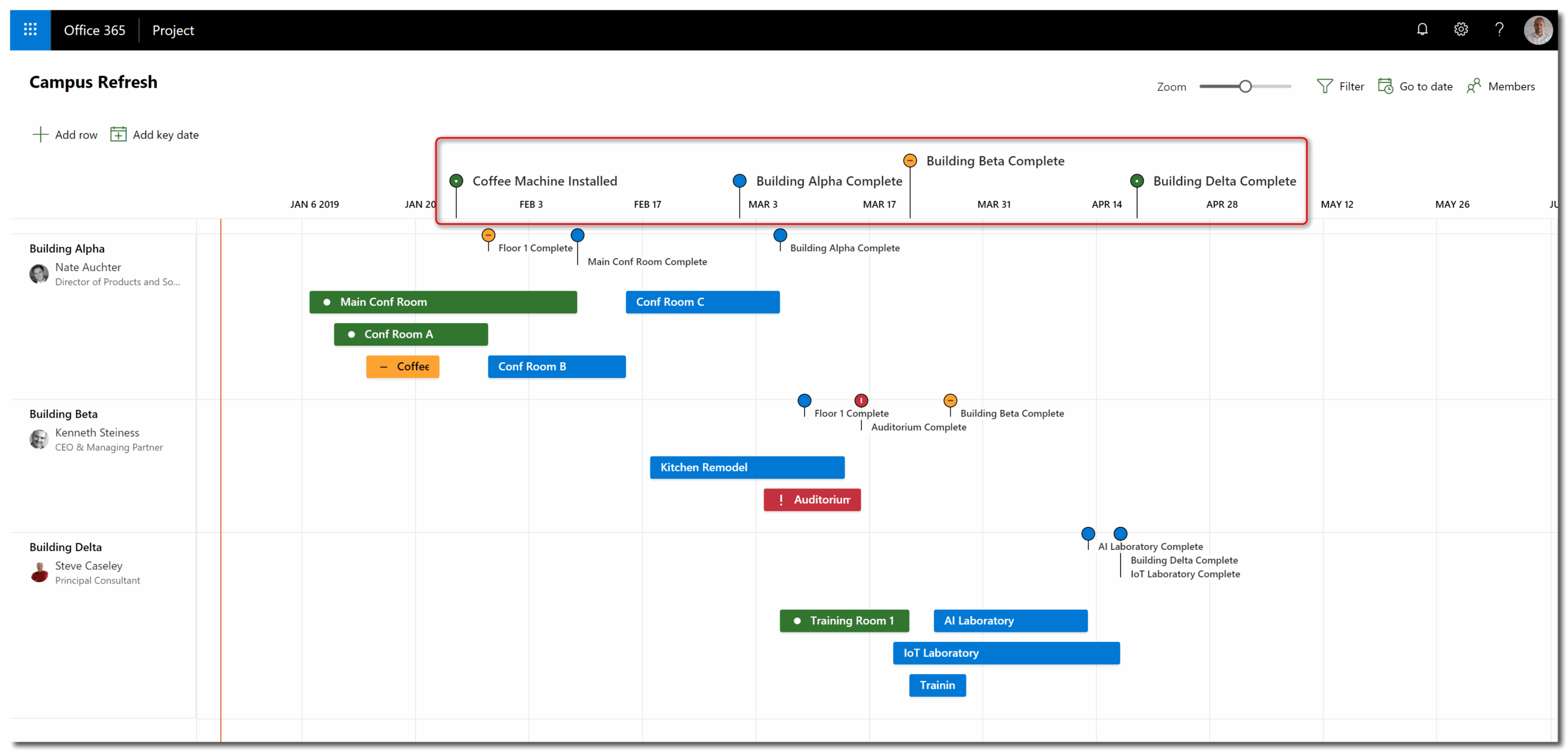
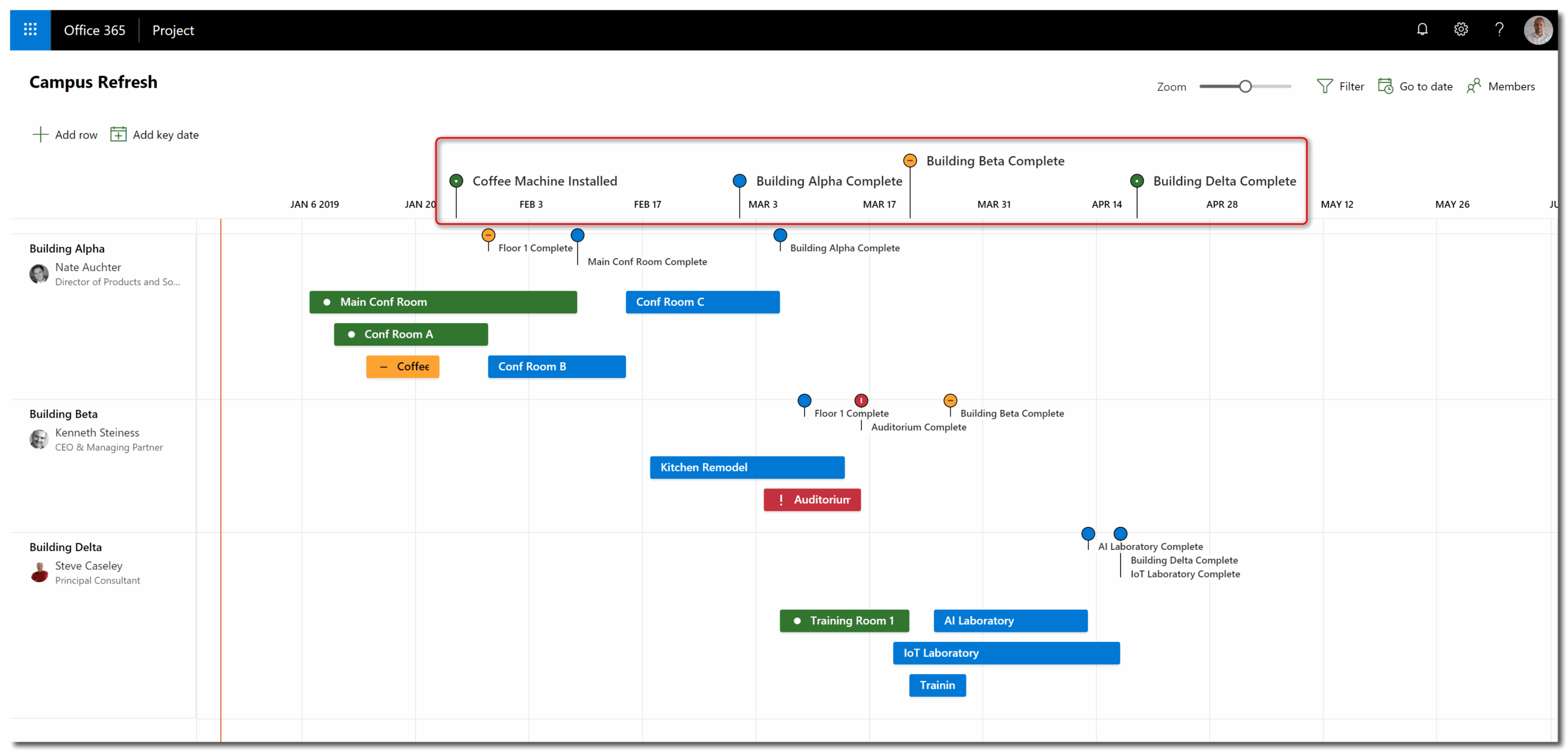
Long Answer: Microsoft Planner’s Roadmap Lacks Key Project Management Features
For the majority of project management professionals, Microsoft Planner’s basic roadmap won’t cut it. For teams committed to using Microsoft Planner, the roadmap functionality can be helpful for simple project tracking. However, for larger or more complex initiatives, the timeline view may be insufficient. Many teams end up using spreadsheets or other workarounds to supplement Planner, which can be time-consuming, static and difficult to share or update across a team.
If you need a more powerful solution, ProjectManager offers fully featured roadmaps with real-time updates. You can track progress across multiple projects, filter for the critical path, link tasks, visualize dependencies and monitor timelines with full flexibility. Plus, our software will import and export the files from the recently retired MS Project, which Planner can’t do. ProjectManager’s roadmaps give managers the insights they need to make informed decisions, with AI insights that adjust plans on the fly and keep teams aligned with strategic goals. Get started with ProjectManager today for free.
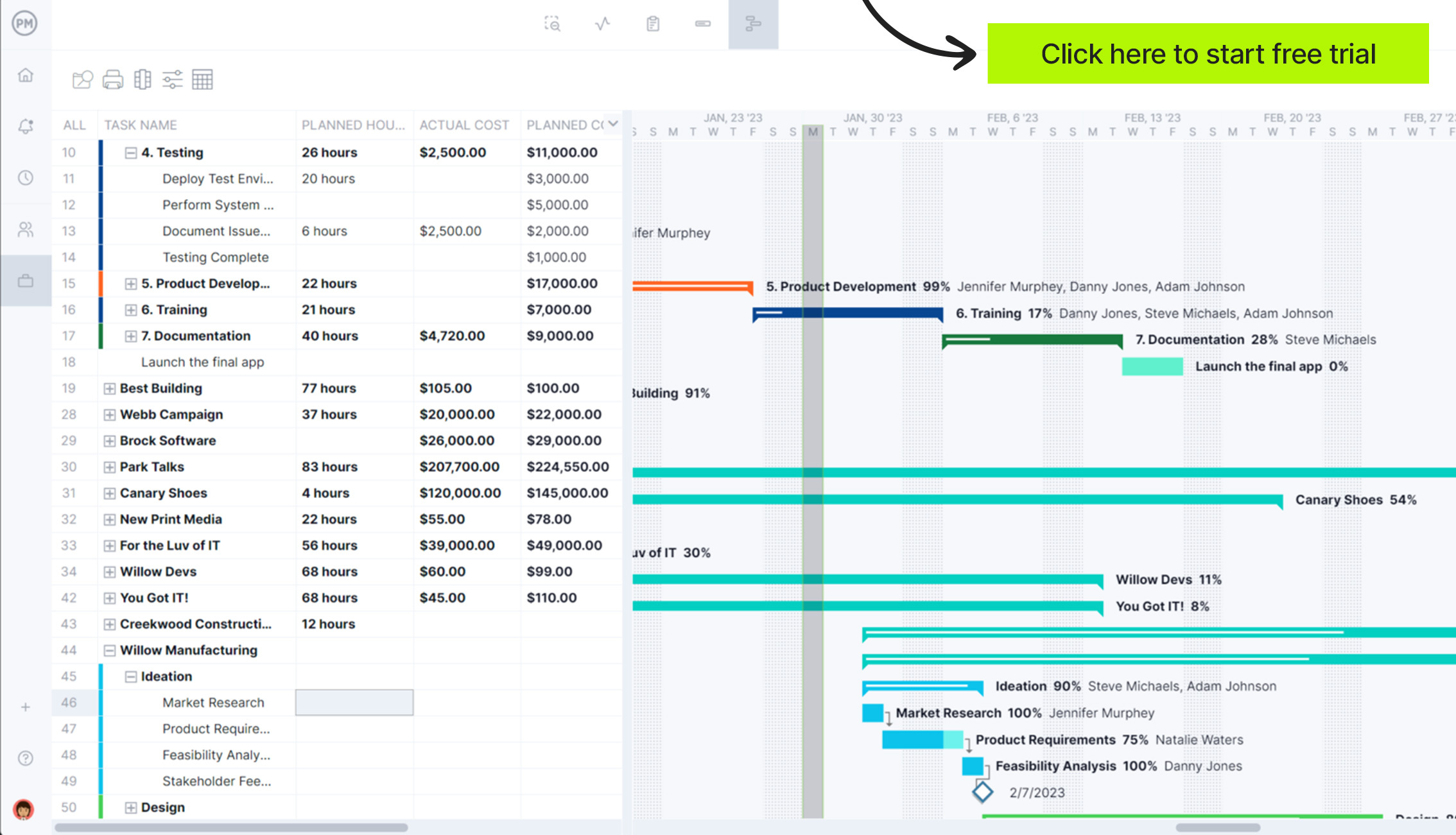
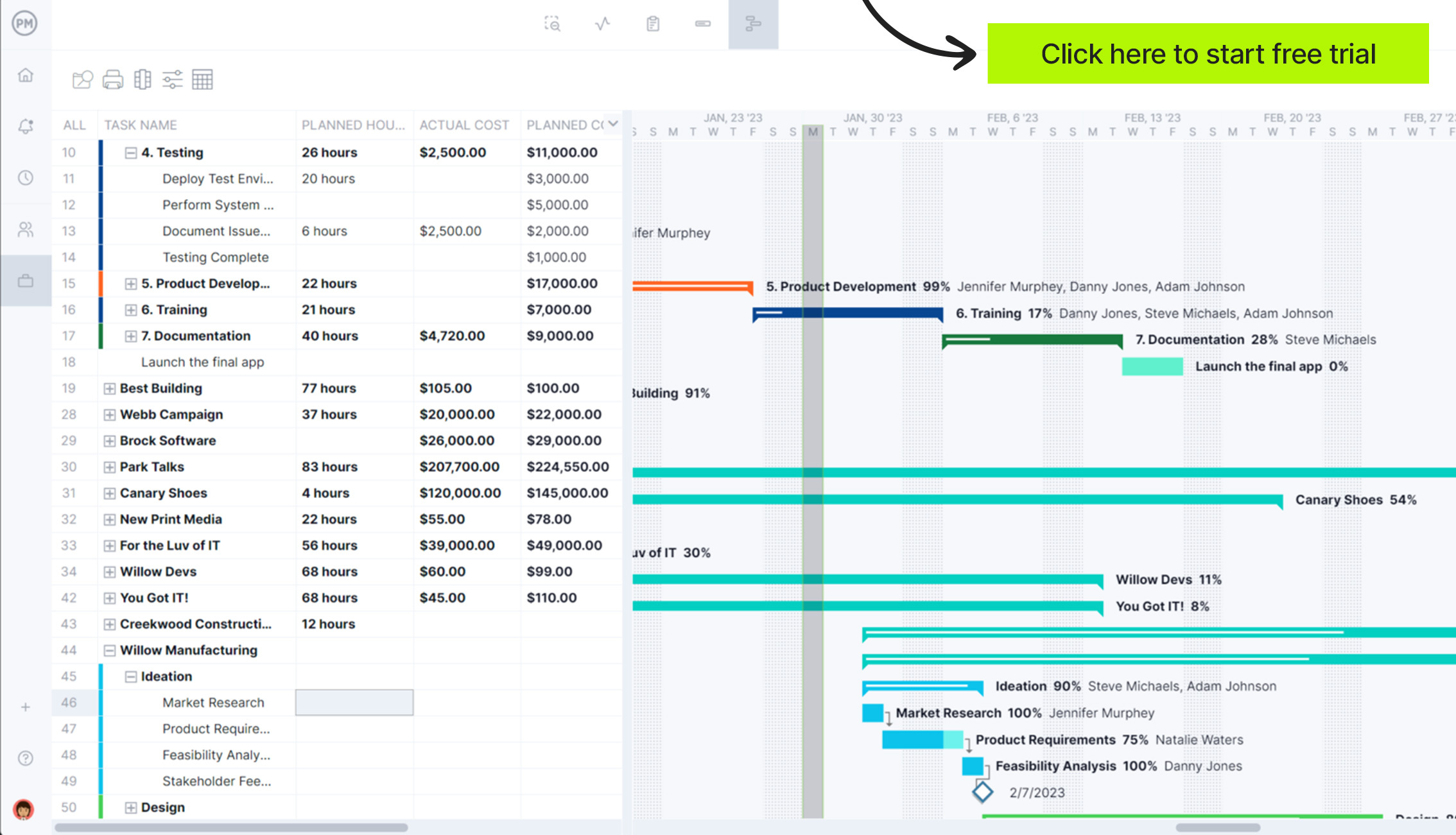
Microsoft Planner Roadmap Key Features
The Microsoft Planner roadmap offers a visual way to track tasks, milestones and deadlines across projects. It helps teams see how work aligns with goals and provides a simple method to organize priorities over time. While its features are limited compared to dedicated project management software, it provides an overview that can be useful for smaller teams or straightforward projects.
- Timeline View: Visualizes tasks and milestones over a set period to track progress and deadlines.
- Task Assignment: Assign tasks to team members and track completion status.
- Milestone Tracking: Highlight key deliverables and project milestones to monitor overall progress.
- Integration with Microsoft 365: Connects with Teams, Outlook and SharePoint for seamless collaboration.
- Basic Collaboration Tools: Allows file sharing, comments and notifications within the team to improve communication.
Microsoft Planner Roadmap Limitations
Microsoft Planner’s roadmap functionality remains limited compared to full project and portfolio management tools. While it supports basic task organization, its lack of advanced dependencies, integrations, and reporting restricts its use for complex or enterprise-level planning. Many roadmap and timeline features are exclusive to premium licenses, leaving standard users with simplified visualization and coordination options.
- The full Roadmap app from Project for the Web is no longer available inside Planner.
- The tool is better suited to lighter or mid-complexity projects; for enterprise-level portfolio, resource and cost management, it may not suffice.
- Key project-management capabilities such as task dependencies, timeline (Gantt) view, custom fields, milestones, and critical path analysis are locked behind Microsoft Planner’s premium licensing tiers (included in Project Plan 3 or 5). Basic users can’t link tasks, visualize schedules on a timeline, define milestones, track critical paths, add custom fields, or use workload and resource views—making it difficult to build a true multi-plan roadmap or perform advanced scheduling and resource balancing.
- The Portfolio view lacks advanced customization options found in traditional roadmapping tools.
- No integration with Azure DevOps or external project sources for multi-platform visibility.
- Lacks hierarchical portfolio management (e.g., epics → projects → tasks).
- Cannot export or share roadmaps publicly outside of the Microsoft 365 environment.
- Limited analytics and reporting—doesn’t include burndown charts or KPI dashboards.
- Mobile app support for timeline and portfolio features is minimal or unavailable.
How to Make a Microsoft Planner Roadmap with ProjectManager
If you use Microsoft Planner and want a full-featured roadmap, ProjectManager makes it simple. First, sign up for a free trial. You don’t need a credit card, and you have 30 days to explore the software, including roadmap and task management tools.
Before we dive into the process, let’s quickly go over a side-by-side comparison of ProjectManager’s roadmap and Microsoft Planner’s roadmap.
| Microsoft Planner Roadmap | ProjectManager Roadmap |
| Not a fully featured Gantt with dependencies ❌ | True Gantt chart view with drag-and-drop scheduling ✅ |
| Web-based ✅ | Accessible from anywhere ✅ |
| Display task progress/status ✅ | Tasks progress and status, can mark on the chart or card ✅ |
| No task dependencies available❌ | Supports linking all types of dependent tasks (FS, SS, FF, SF)✅ |
| Doesn’t support built-in critical path ❌ | Built-in critical path tracking and visualization ✅ |
| No baseline tracking ❌ | Compare schedule progress vs. baseline ✅ |
| No resource or workload management ❌ | Built-in resource allocation, utilization charts and workload balancing ✅ |
| Limited import and export capabilities❌ | Can import/export as needed ✅ |
| Not suitable for complex projects ❌ | Can handle projects and portfolios of all complexities ✅ |
1. Export Your Microsoft Planner Project
Go to your Microsoft Planner board view. Export your plan as an Excel spreadsheet, CSV or MPP file. This captures all your task data, deadlines and assignments so it is ready to import into ProjectManager for visualization on a roadmap.
2. Select the File to Import
In ProjectManager, navigate to the roadmap or project view and click the import icon. A popup will prompt you to select the file you exported from Microsoft Planner. Choose your Excel, CSV or MPP file to continue.

 3. Choose Import Options
3. Choose Import Options
Decide whether to add the imported data to an existing project or create a new one. If adding to an existing project, select which one and choose whether to keep or replace current project data.
4. Import the Data Into ProjectManager
Next, specify whether you want to import all project information or only the task list. Confirm your selection and click next to begin the import process.
5. Customize Your Microsoft Planner Roadmap
After the import is complete, your roadmap is ready to use. You can add tasks, link dependencies, indent and outdent items, assign colors to phases and include milestones, resources and costs. This gives you a full visual of your project’s timeline and progress.
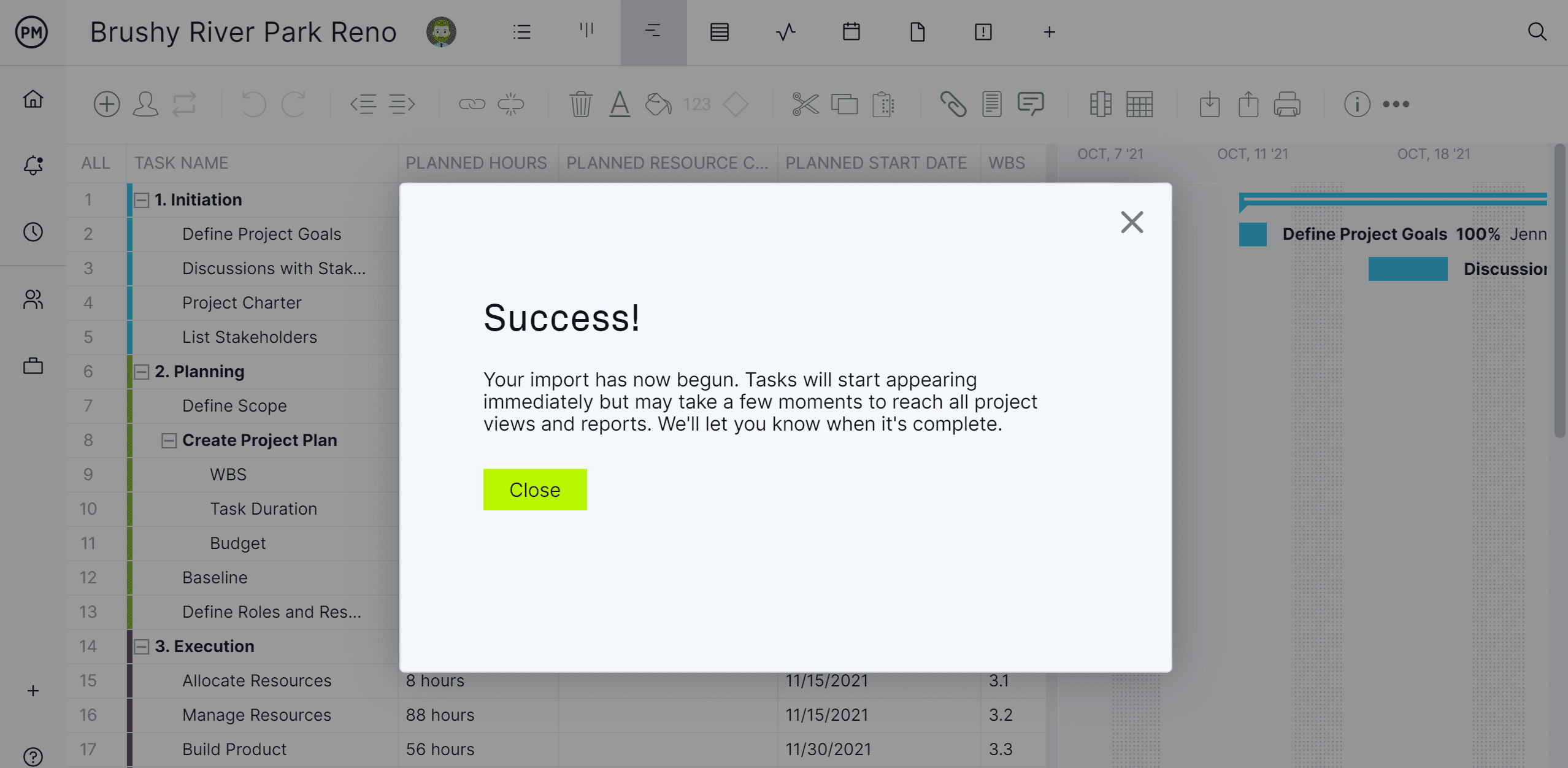
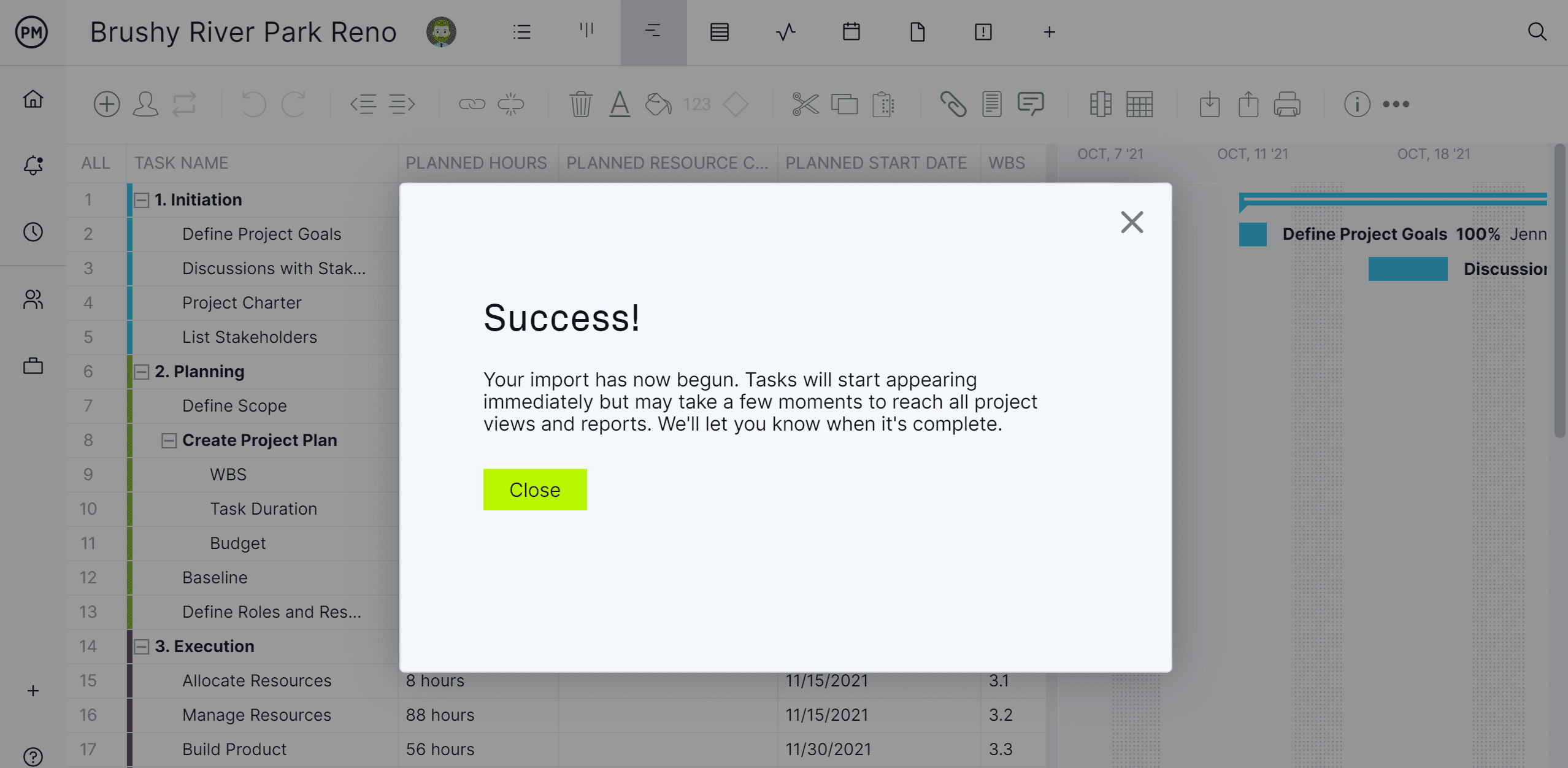
Microsoft Planner Pricing
One of the problems with Microsoft in general is that its pricing structure is unduly complicated. There are many different plans that provide a variety of access to features. To try and cut through the clutter, we’ve listed the various options below.
Microsoft Planner Basic Pricing Plans
This version is included in most Microsoft 365 subscriptions, and it’s good for lightweight task management. Pricing starts from $6 to $22 per user per month, billed annually, and the price varies depending on the Microsoft 365 subscription.
- Microsoft 365 Business Basic: $6.00/user/month, billed annually
- Microsoft 365 Business Standard: $12.50/user/month, billed annually
- Microsoft 365 Business Premium: $22.00/user/month, billed annually
- Microsoft 365 Apps for Business: $8.25/user/month, billed annually
Microsoft Planner Premium Pricing Plans
This is the next level up, for users or teams needing more advanced project management features.
- Planner Plan 1: $10/user/month, billed annually
- Planner and Project Plan 3: $30/user/month, billed annually
- Planner and Project Plan 5: $55/user/month, billed annually
For more detailed information about each of these Microsoft Planner plans and the features that are available for each pricing tier, visit our Microsoft Planner blog.
Can Microsoft Planner Basic Users Access the Microsoft Planner Roadmap?
Microsoft Planner roadmaps are not available to Basic users. The roadmap, or timeline view, is a feature reserved for Microsoft Planner Premium tiers. Basic users can create tasks, assign them to team members and view simple task lists or kanban boards, but the visual timeline that helps track projects over time is restricted.
Teams using the Basic version will need to upgrade to a Premium plan to access the roadmap feature. Without it, project planning must rely on other methods such as spreadsheets, calendars or manual tracking tools. For more complex projects, this can make it difficult to get a full view of dependencies, milestones and overall progress.
If you need robust roadmap capabilities without limitations, using dedicated project management software like ProjectManager provides full visibility and real-time updates across multiple projects, eliminating the constraints of Planner Basic.
Free Roadmap Template
Download this free roadmap template for Excel to help plan and visualize projects effectively. This template provides a structured format that allows you to outline your project’s objectives, milestones and timelines. It serves as a valuable tool for project managers seeking to communicate their project’s strategy and progress to stakeholders.
By using this template, you can organize your project’s phases and key deliverables clearly and concisely. It helps in aligning your team’s efforts with the project’s goals, ensuring that everyone is on the same page. The roadmap template is customizable, allowing you to adapt it to your specific project needs and requirements.
How to Use Your Microsoft Planner Roadmap in ProjectManager
Once your Microsoft Planner roadmap is imported into ProjectManager, you can take full advantage of advanced project management tools to keep your projects on track. The platform allows you to monitor progress, manage resources, and make informed decisions in real time, giving you control over complex initiatives.
Set Milestones for Better Project Tracking
Milestones help you break down projects into manageable stages. In ProjectManager, you can set key milestones on your roadmap to mark critical deliverables or deadlines. This makes it easier to track progress, ensure tasks are completed on time, and identify any potential delays before they impact the overall schedule. Use the diamond icon to indicate where one will be on the roadmap timeline.
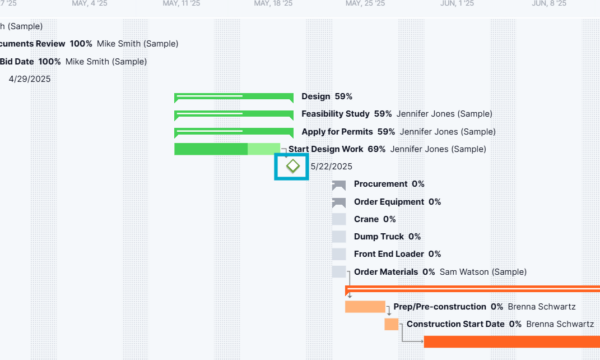
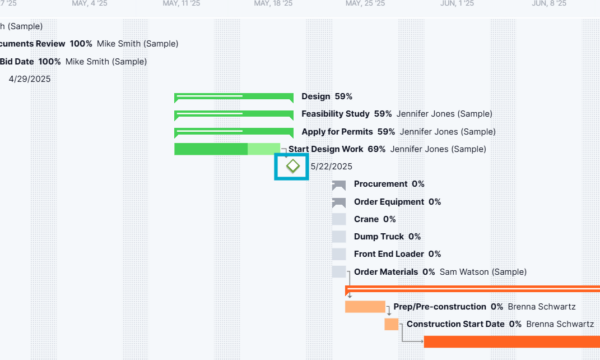
Filter By Task Priority, Dependencies and Tags
ProjectManager allows you to filter tasks based on priority, dependencies or custom tags. This helps line managers focus on the most critical tasks, understand which items rely on others, and quickly locate specific types of work. Filtering enhances visibility and ensures resources are allocated efficiently across the project.
Identify the Critical Path of Your Projects
The critical path shows the sequence of tasks that determine the project’s minimum completion time. By identifying it in ProjectManager, you can see which tasks have zero slack and must stay on schedule. This insight allows you to prevent delays and allocate resources where they are needed most.
Get Notified of Progress
ProjectManager provides automated notifications and alerts when tasks are completed or deadlines are approaching. These updates keep your team informed, reduce the need for manual follow-up, and ensure that stakeholders stay aligned with project progress without constant check-ins.
ProjectManager’s Other Project Management Features
While Microsoft Planner offers basic task management and a simple roadmap, ProjectManager goes far beyond with advanced project planning, tracking and reporting tools. Our software provides real-time insights, collaboration across teams and AI-driven recommendations, making it ideal for managing complex projects of any size. These features help teams stay on schedule, allocate resources efficiently, and make data-driven decisions without the limitations of Planner.
Real-time Project Dashboards
ProjectManager’s real-time dashboards provide an instant view of project status. Managers can see task completion, team workload, project progress and upcoming deadlines at a glance. Dashboards are customizable, so you can track the metrics that matter most. This level of visibility allows you to quickly spot potential delays, manage bottlenecks and ensure your team stays aligned with project goals.
Interactive Task Lists
Interactive task lists let managers assign work, set due dates and track progress directly within the platform. Tasks can be filtered by priority, status or assignee, making it easy to stay organized and ensure nothing falls through the cracks. Team members can update their progress in real time, which keeps everyone informed and reduces the need for constant check-ins.
AI Project Management Features
ProjectManager includes AI Project Insights that analyzes project data and provides actionable insights. The software can suggest task adjustments, highlight potential delays and recommend resource reallocation to keep projects on track. These intelligent features save time, reduce errors and support proactive decision-making, giving project managers an edge that Planner cannot match.
Project Management Reports
Robust reporting tools supported by AI Project Insights generate detailed project reports for stakeholders or team meetings. Managers can produce reports on task status, project progress, resource allocation, costs and more. Reports are easy to export and share, allowing teams to communicate results clearly and make data-driven decisions. This feature ensures transparency and accountability across all levels of a project.
Related Microsoft Content
For those looking beyond Microsoft Planner or just want to read more about that software, there are many other blogs we’ve published that are worth reading. Below are articles that compare various Microsoft products against one another. May the best one win.
ProjectManager is online project and portfolio management software that connects teams, whether they’re in the office or out in the field. They can share files, comment at the task level and stay updated with email and in-app notifications. Get started with ProjectManager today for free.