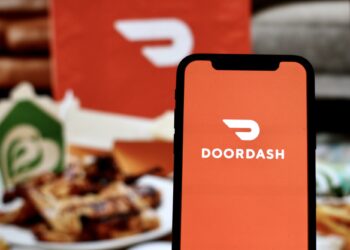Chrome uses the system’s proxy settings to configure and change proxy settings. Keep in mind that Chrome proxy settings will affect the entire system, not just Chrome. To set up proxy rules, such as using various proxies for different websites, you can use proxy extensions like FoxyProxy. Alternatively, you can launch Chrome from the terminal with the command-line arguments to apply the proxy server exclusively to Chrome.
This article will walk you through the steps of Chrome proxy configuration on Windows and macOS.
Setting up proxy settings in Google Chrome for macOS
- To open Chrome settings, click the three-dot menu in the top-right corner, then navigate to settings.
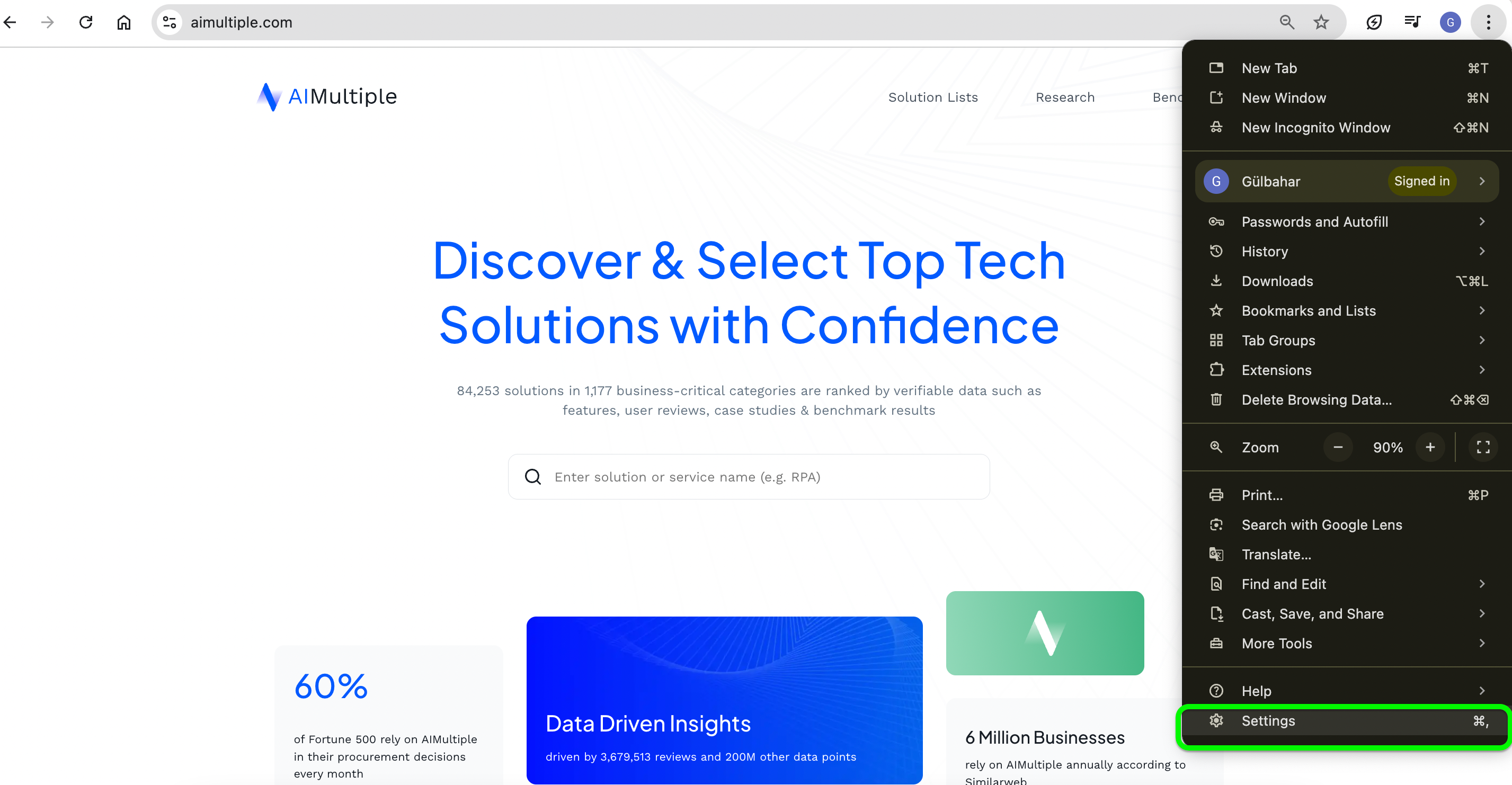
- Scroll down and click on “System”.
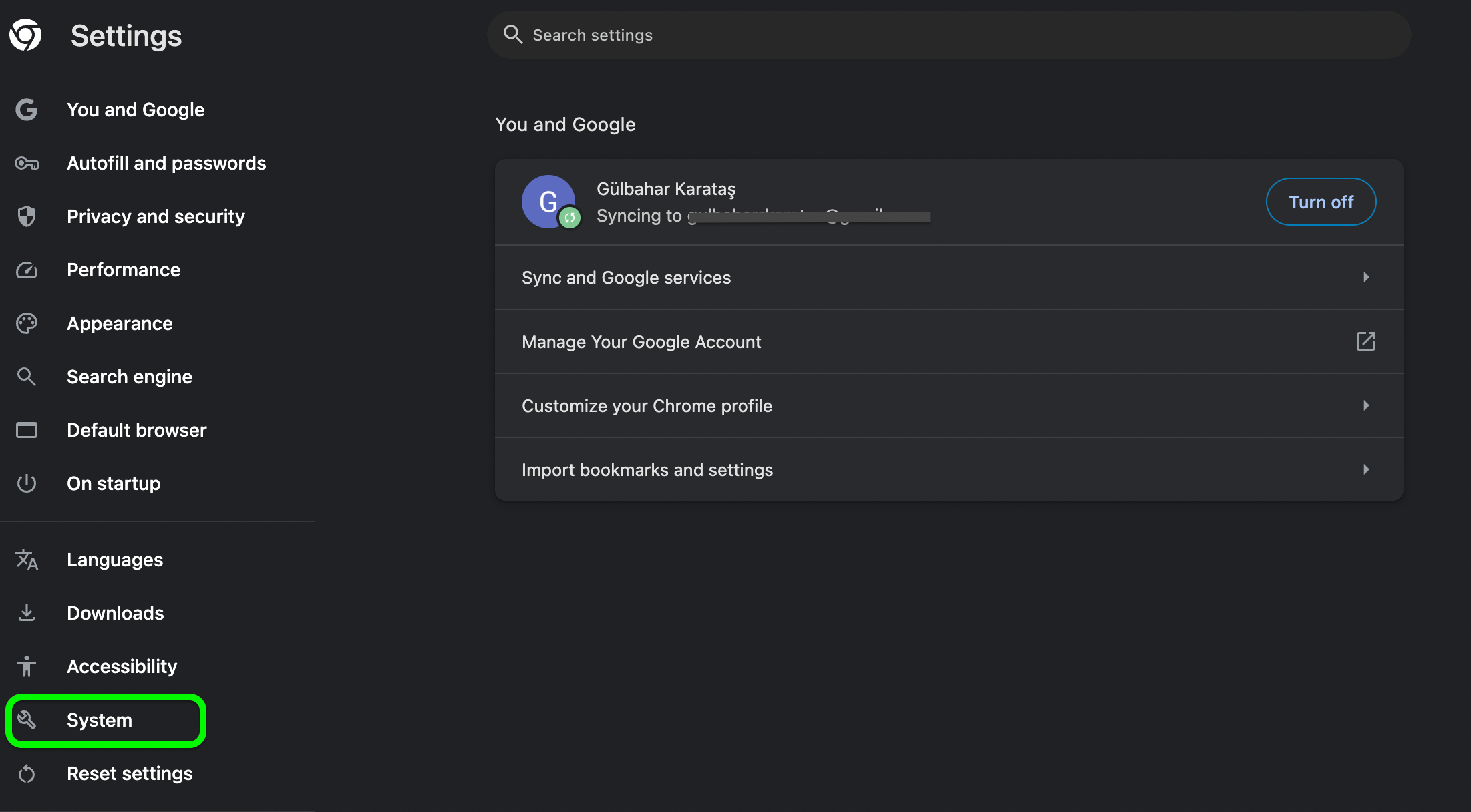
- Click Open your computer’s proxy settings option.
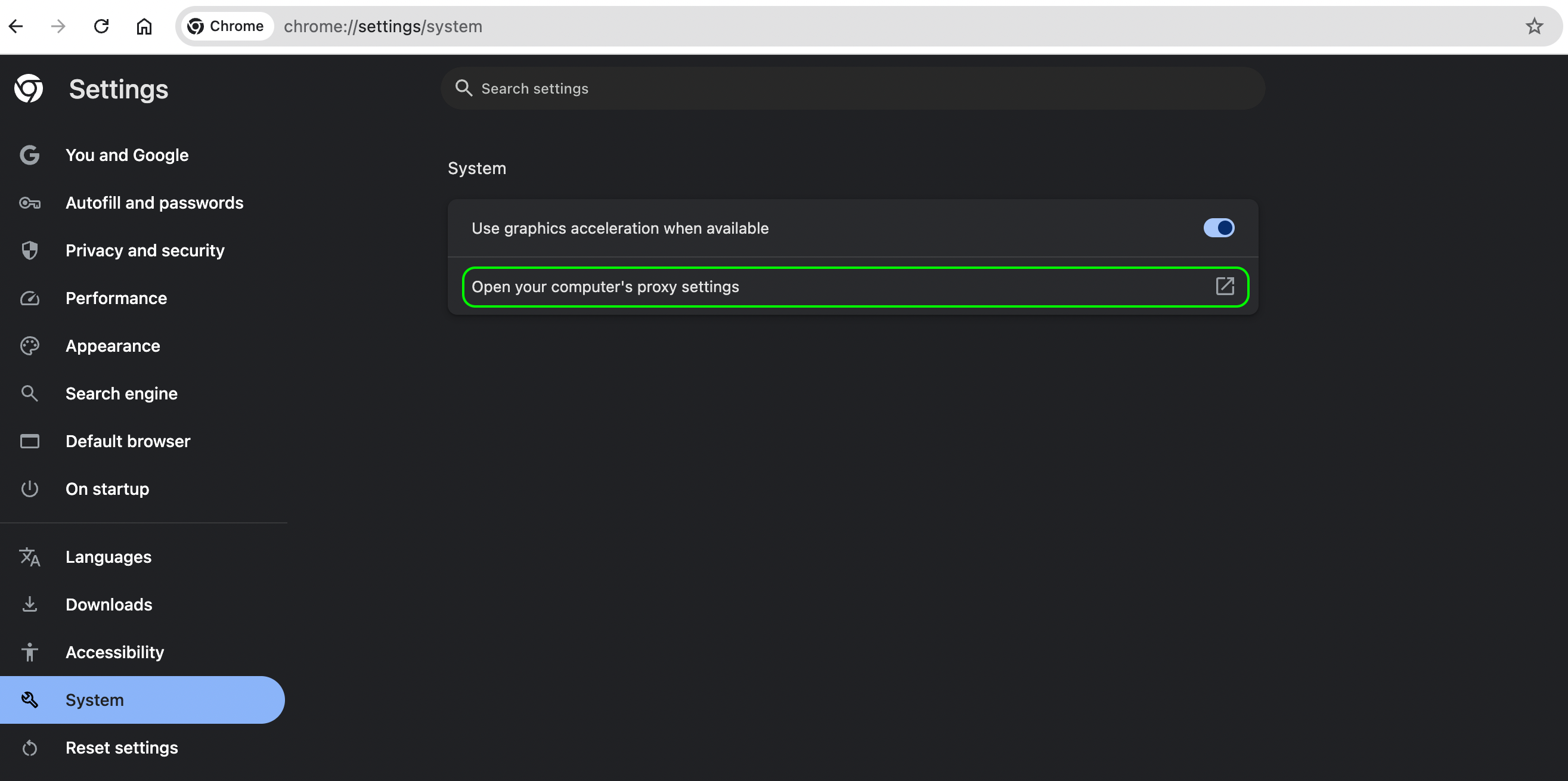
- This will open the Proxies page in Network options because Chrome lacks in-app proxy server settings. Select the type of proxy server that you wish to set up. Click OK after entering the proxy server information.
Additionally, most proxy companies offer Proxy Browser Extension for Chrome with their proxy services such as Oxylabs and Bright Data. You can use a Chrome plugin to manage proxies.
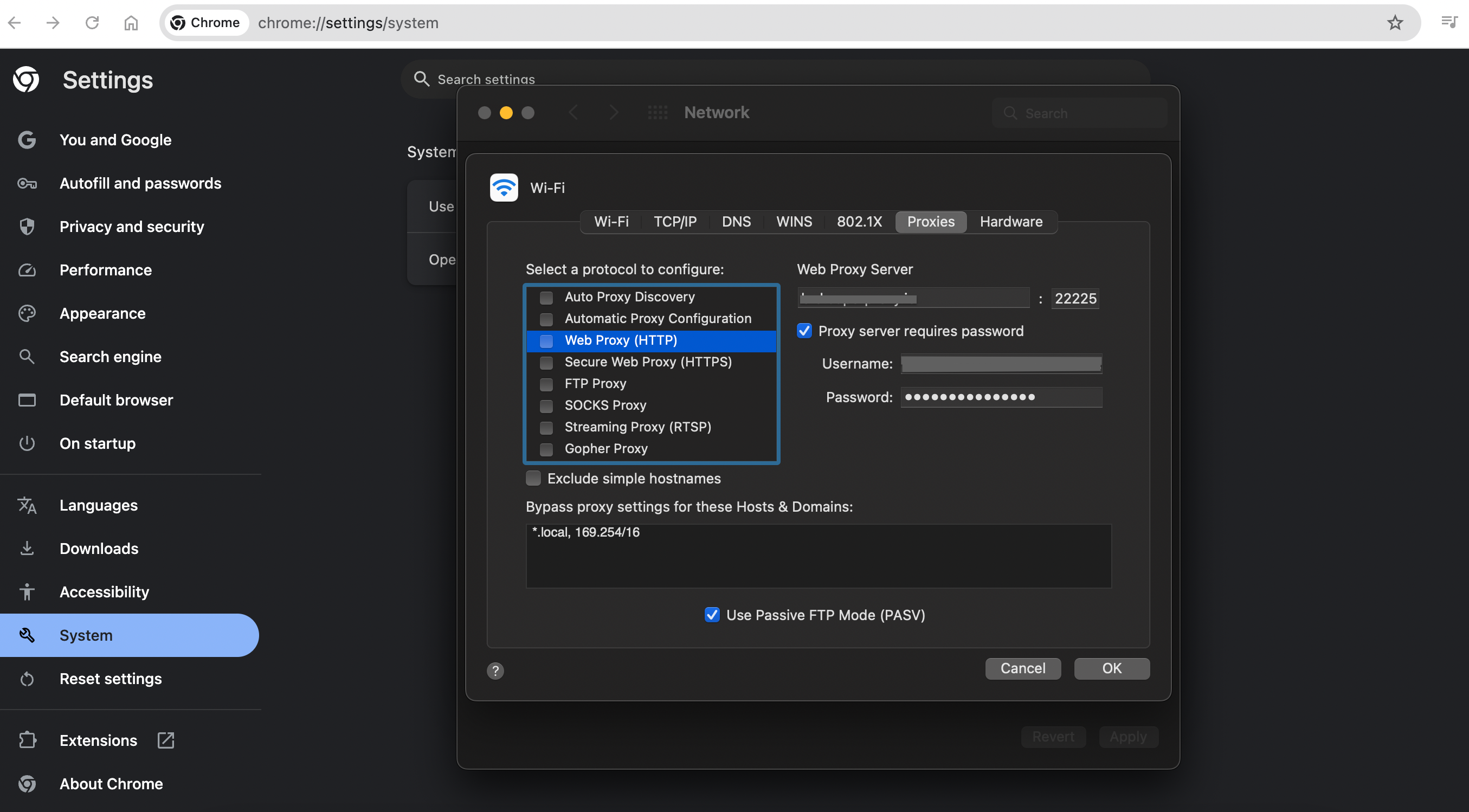
Disclaimer: Depending on the version of Chrome you’re using, the layout might change. Chrome’s proxy settings can also be accessed by clicking the three-dot menu in the top-right corner > selecting Settings > typing proxy into the search bar at the top of the settings page > “Open your computer’s proxy settings” option will appear in the search results. To access the proxy settings in your operating system, click on it.
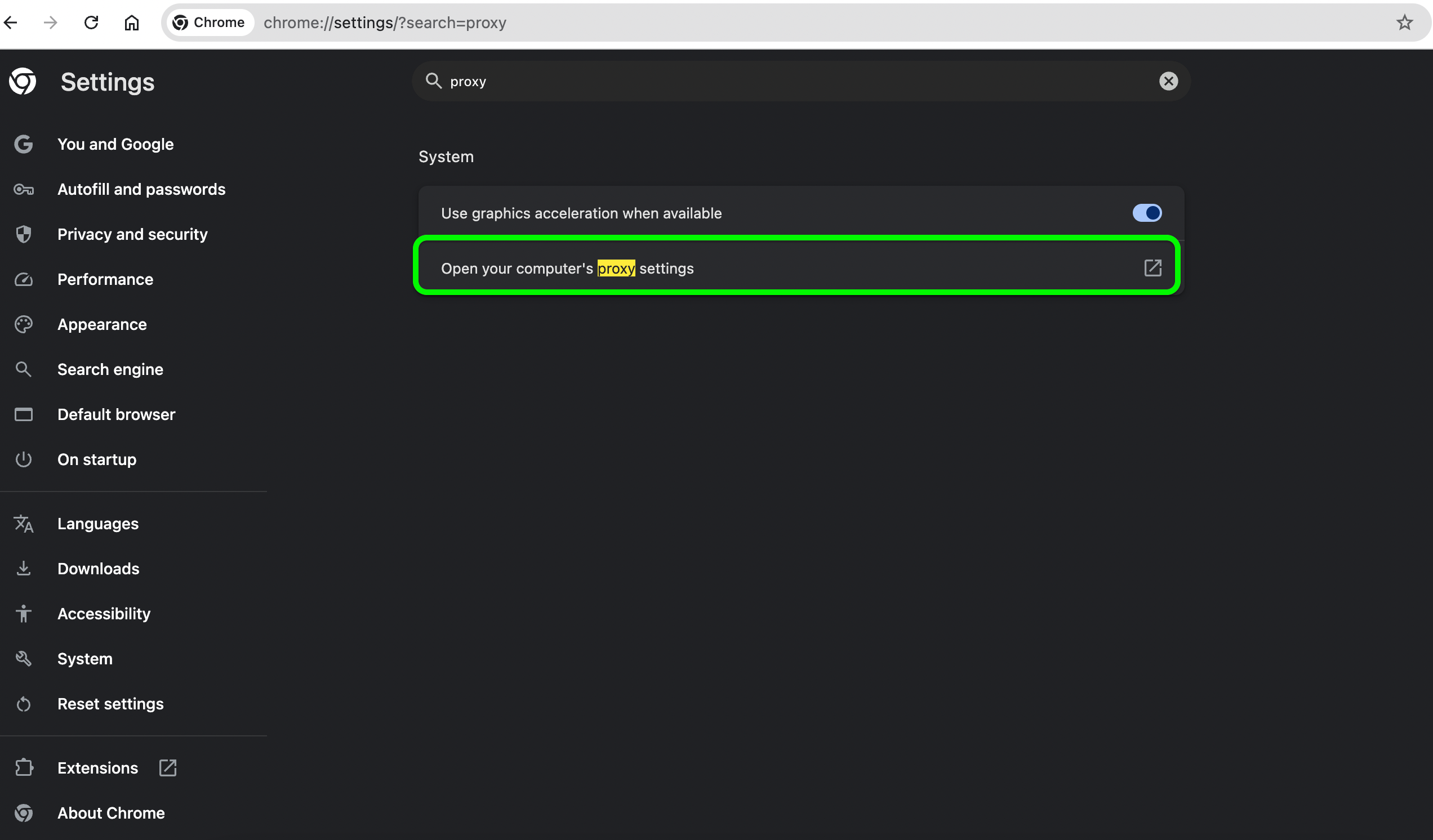
Setting up proxy settings in Google Chrome for Windows
- Open your Chrome browser and click the three-dot menu icon.
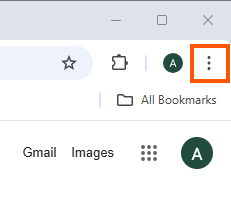
- Select Settings from the dropdown menu.
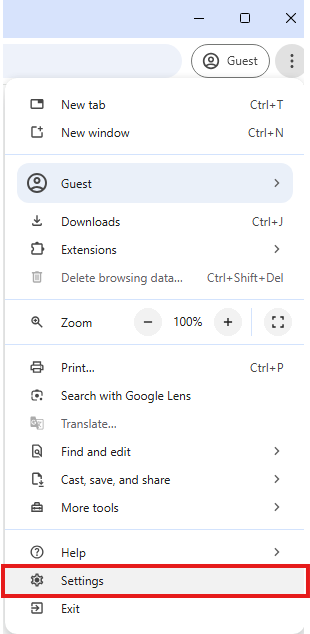
- Click the System section and Open your computer’s proxy settings. This will open proxy settings window.
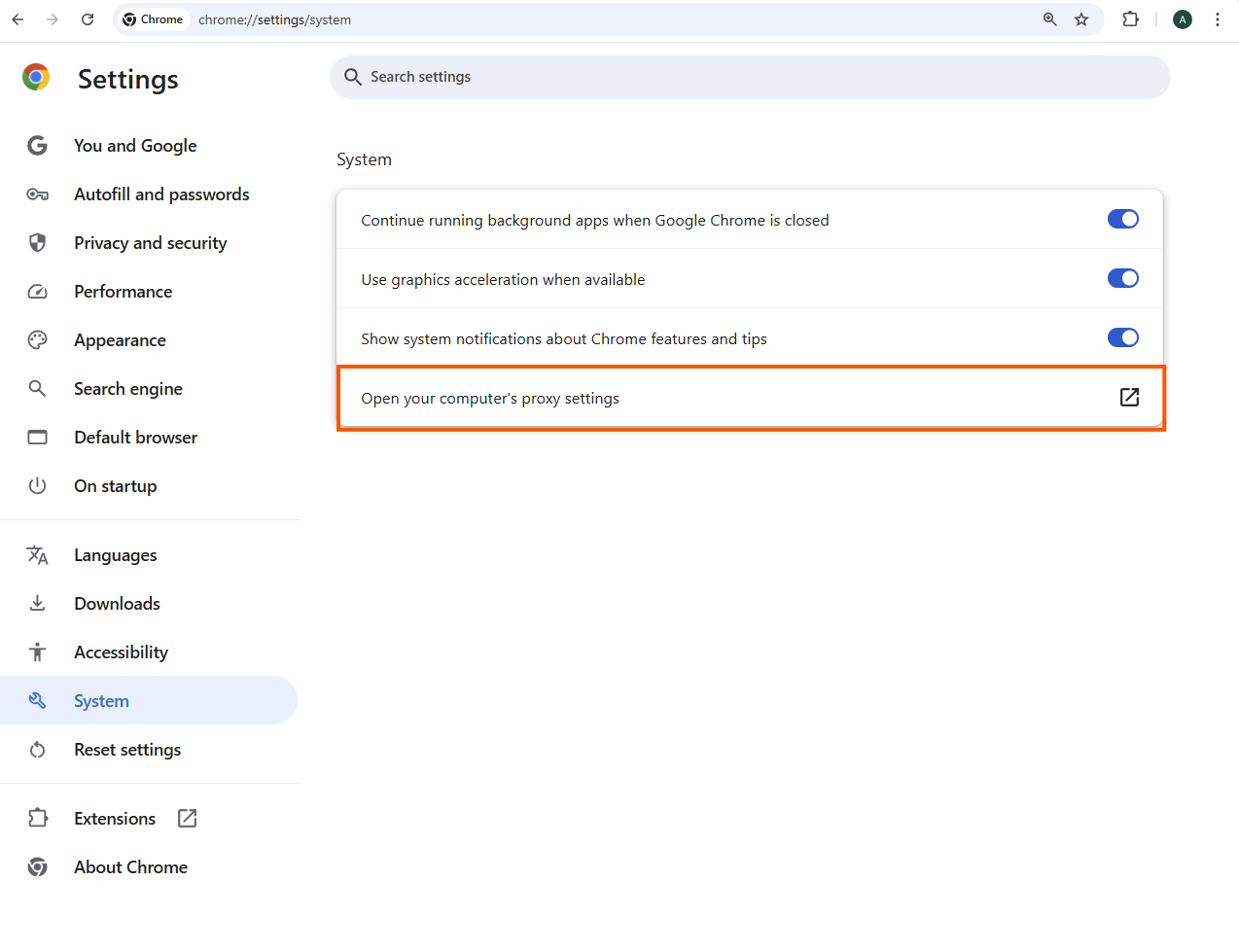
- Switch to On in the manual proxy setup section.
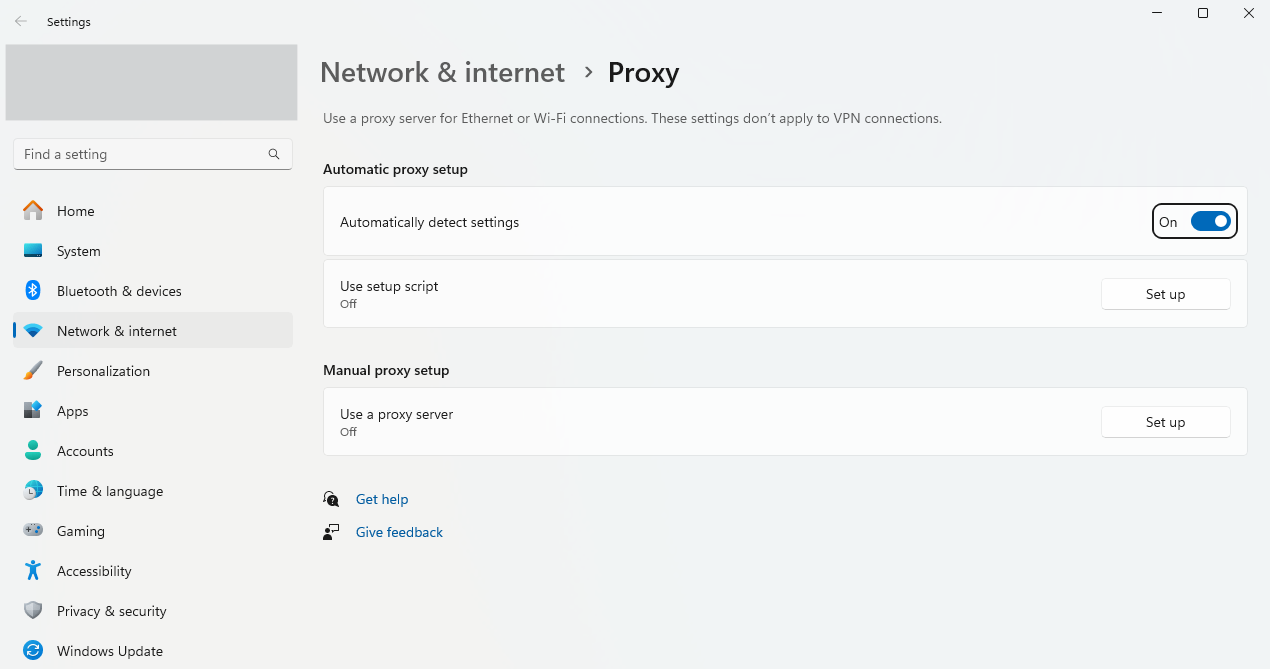
- Enter the necessary proxy details such as IP address and port number provided by your proxy service provider.
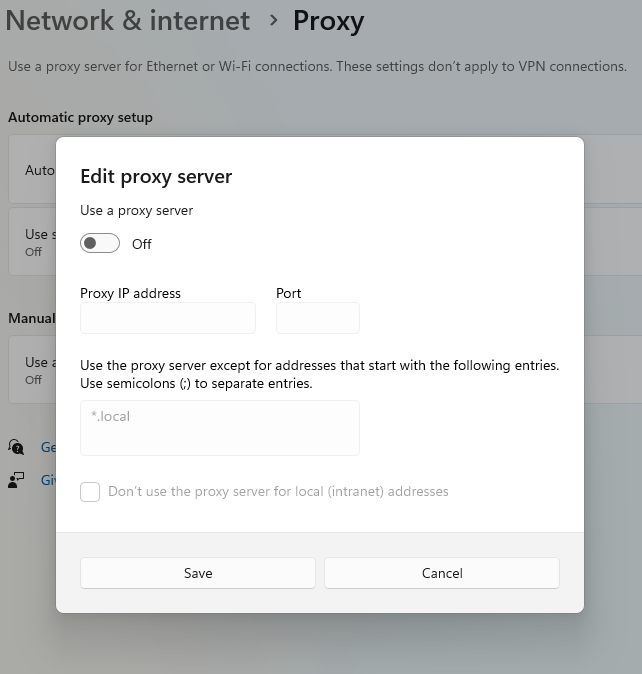
How to disable Chrome proxy settings?
To disable your Chrome proxy settings, take these steps:
System Preferences > Network > Advanced > Proxies > Uncheck all protocols > click OK and then Apply.
FAQs about configuring Chrome proxy settings
What are proxy settings in Chrome?
Google Chrome proxy settings enable users to hide their IP addresses for improved privacy, to avoid limitations, or to cache frequently viewed information.
Why is Chrome not using my proxy settings?
The target website may disable your IP address because it detects that you are using a proxy server, or the proxy server may be incorrectly configured. To address such conflicts, you can also clear your cache and cookies from Chrome’s settings.


![How to Set Up Chrome Proxy Settings on Windows and macOS [’25]](https://blog.solega.co/wp-content/uploads/2025/01/9c9bc63b-18f9-4f42-965a-c2a2b40ad4f4-750x375.png)