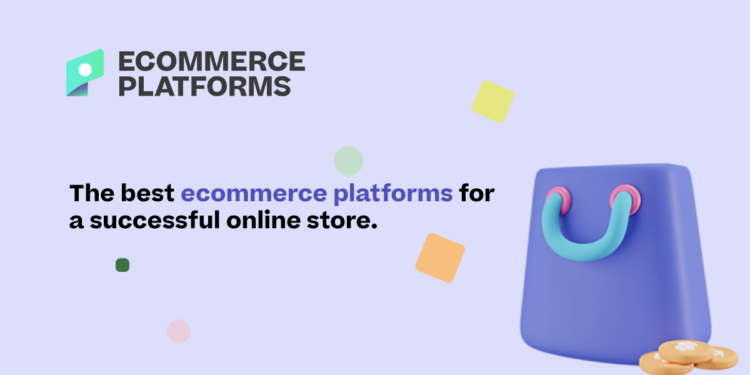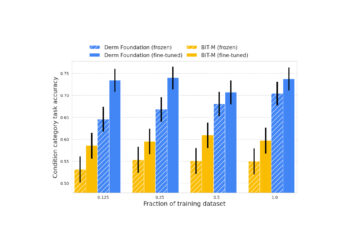If you’re running a nonprofit and thinking about using Shopify, you might feel like it’s not made for you.
That’s what I thought too. I’ve worked with nonprofits who were stuck using donation platforms that looked like they were built in 2006. I’ve also seen teams burn thousands trying to custom-code donation tools on WordPress that never worked properly.
Then we tried Shopify. And it changed everything.
Not just for fundraising. But for SEO. For visibility. For turning visitors into donors and supporters.
So here’s a real breakdown of how nonprofits can use Shopify — and make sure they rank while they do it.
Shopify Plans for Nonprofits: What You Get (and What It Costs)
If you’re a verified charity, Shopify actually offers exclusive nonprofit pricing — but you won’t find it listed on the public pricing page.
There are two special plans for nonprofits: NPO Lite and NPO Full. To access either of these, you’ll need to chat with Shopify’s live support team directly here.
They may ask for verification of your nonprofit status, especially if you want to accept donations through Shopify Payments.
Let’s break down what each plan includes and how they compare to the standard Shopify plans.
NPO Lite – $29/month
This plan gives you more than the typical $39/month Basic Shopify plan — at a lower price.
What you get:
- 1% transaction fees (vs. 2% on Basic if using third-party gateways)
- Lower credit card rates via Shopify Payments (uses Shopify Plan rates)
- Ability to accept donations via Shopify Payments (US & Canada only)
- Unlimited staff accounts (same as Plus plan, normally £2000+/mo)
- Real-time carrier shipping (an Advanced Shopify feature)
This is perfect if you’re just starting out and want full ecommerce and donation functionality without high overhead.
NPO Full – $99/month
Think of this as a supercharged version of the $105/month Shopify plan, but with Advanced-level features baked in.
What you get:
- 0% transaction fees when using third-party payment providers (even Advanced Shopify still charges 0.5%)
- Lower credit card fees than the Shopify plan (Advanced rates)
- Unlimited staff accounts (again, normally a Plus-only feature)
- Real-time carrier shipping
- Donation support via Shopify Payments (US & Canada)
This is ideal if you’re scaling operations, running large campaigns, or managing multiple programs with a team.
Which One Should You Pick?
Here’s a quick side-by-side breakdown:
| Feature | NPO Lite ($29/mo) | NPO Full ($99/mo) |
|---|---|---|
| Staff accounts | Unlimited | Unlimited |
| Donation support via Shopify Payments | Yes (US & Canada only) | Yes (US & Canada only) |
| Transaction fees (3rd-party gateways) | 1% | 0% |
| Real-time shipping rates | Included | Included |
| Credit card processing fees | Shopify Plan rates | Advanced Plan rates |
| Equivalent regular plan | Better than Basic | Better than Shopify + Advanced |
How to Sign Up
You won’t see these plans in your dashboard by default. You’ll need to:
- Contact Shopify Support via live chat
- Mention you’re a verified nonprofit
- Request access to the NPO Lite or NPO Full plan
- Be ready to share your nonprofit registration info
Once approved, they’ll help migrate or set up your plan directly.
Bottom line? These nonprofit plans are some of the best-value options on the market if you want a fully-featured, SEO-ready Shopify site for your charity. You’re getting enterprise features — without the enterprise price.
Why Nonprofits Should Use Shopify — And Not Just for Selling Stuff
Most people think Shopify is only for ecommerce. But I’ve seen firsthand how well it works for nonprofits — not just to sell merch, but to raise funds, build trust, and grow visibility online.
Shopify gives you the tools to run your nonprofit site like a modern online business — even if you’re not selling anything. Here’s why I keep recommending it to nonprofit clients:
1. Easy setup without developers
You don’t need a big budget or a dev team to get started. Shopify’s drag-and-drop editor lets you:
- Launch a clean, professional-looking site in hours
- Choose from free or affordable themes
- Use built-in hosting and security (no plugins or tech headaches)
For smaller nonprofits, this simplicity is a lifesaver. You don’t need to worry about plugin conflicts or server issues. You can focus on your mission, not tech.
2. SEO-friendly by default
Most platforms make you fight for SEO performance. Shopify just bakes it in. Out of the box, you get:
- Auto-generated XML sitemaps (Google loves this)
- Clean, crawlable URLs (e.g. /donate vs. /?id=2389)
- Editable meta titles and descriptions on every page
- Alt text fields for all images
- Built-in 301 redirects when URLs change
You don’t need to install five different plugins — it’s already covered.
3. You can sell merch and accept donations
A lot of nonprofits think it’s either ecommerce or fundraising. Shopify lets you do both:
- Add donation “products” with $10, $25, or custom amounts
- Let users add donations at checkout (with apps like Give & Grow or Shopify’s tipping feature)
- Offer monthly donations using recurring order apps
- Launch cause-based merch — shirts, bags, stickers — that supporters can buy to give and share
That mix of merchandise and donations not only brings in more money but also helps with storytelling and branding.
4. It’s fast and mobile-optimised
Over 65% of traffic to nonprofit sites comes from mobile. If your site loads slow or the donate button’s broken on a phone, you’re losing money.
Shopify is built for mobile:
- Fast load speeds out of the box
- Mobile-optimised checkout
- Responsive themes that work on any device
A mobile-friendly site also means better rankings, lower bounce rates, and more conversions.
SEO for Nonprofits on Shopify: What Actually Moves the Needle
I get this question all the time: “Do we need to hire an SEO expert if we use Shopify?”
The answer? No. But you need a strategy. And you need to do the basics well. SEO for nonprofits isn’t about gaming the system. It’s about showing up when someone Googles your cause — and being clear about who you are and how people can help.
Here’s how I break it down for nonprofits using Shopify:
Step 1: Nail your technical SEO
If your site isn’t set up right technically, Google won’t even rank your content. Use these tools:
- Smart SEO: Auto-generates meta tags and adds schema markup
- SEO Booster: Keeps an eye on your SEO health and highlights missing tags
- Yoast SEO for Shopify: Great if you’re coming from WordPress and want something familiar
Key areas to check:
- Page speed: Use Google PageSpeed Insights to spot and fix performance issues
- URL structure: Keep URLs clean and readable (e.g. /support-us instead of /pageid=123)
- Indexing: Make sure your blog, product, and donation pages are being indexed — check this in Google Search Console
- Redirects: Set up 301 redirects for any deleted or renamed pages so you don’t lose traffic
Step 2: Build content around your cause
Content is your biggest SEO lever. But most nonprofits don’t publish regularly, or they post generic updates that don’t rank.
Focus on content that answers real search queries, like:
- “How to donate to kids in need in Birmingham”
- “Top water charities UK 2025”
- “Where to volunteer in Leeds for youth programs”
Use your blog to post:
- Impact stories (show how donations help)
- Volunteer spotlights
- Event recaps with photos
- Guides on how to get involved
Write naturally. Use clear headlines. Include internal links to your donation or campaign pages.
Step 3: Use your product pages for SEO
Whether you’re selling t-shirts or offering donation levels, don’t waste the SEO value of your product pages.
Each one should include:
- A 300–500 word description with keywords like “support women’s shelters in London” or “charity merch for climate action”
- A short backstory — why the item matters or how the funds are used
- Tags and categories that help Google and users understand the context
Bonus: Install Smart SEO to auto-generate rich snippets so these pages show up with star ratings or FAQs in search results.
Donation Systems That Work on Shopify (and How to Optimise Them for SEO)
Shopify doesn’t come with a native donation system — but that’s not a problem. There are workarounds that look professional, convert well, and rank just fine on Google.
Here’s what I’ve seen work best:
| Tool/App | What It Does | SEO-Friendly? |
|---|---|---|
| Give & Grow | Adds donation widget at checkout | Yes |
| Tip Jar | Adds tipping field to cart or checkout | Yes |
| “Donation” Products | Lets you sell a donation like a product | Yes (fully indexable) |
| Recurring Orders App | Simulates monthly recurring giving | Yes (with tweaks) |
Make donation pages SEO-friendly
These pages often get treated as placeholders, but they should be treated like any other content-rich landing page. Here’s what to include:
- Clear headlines with keywords like “Donate £50 to support education in Nigeria”
- Detailed description of where the money goes
- Internal links from other parts of the site — especially from blogs or the homepage
- High-quality images that represent the impact of the donation (not just logos or generic stock photos)
- Tags and categories like “donate”, “monthly support”, “impact funding” to help with site search and SEO
Where to link them
Internal linking is key. Place your donation pages:
- In the main navigation (“Support Us” or “Donate Now”)
- In every blog post or event recap where it’s relevant
- On the homepage, preferably above the fold
- In the footer for persistent visibility
Google uses internal links to figure out which pages are most important. If you don’t link to a donation page, Google might not even crawl it.
Case Study: Small Nonprofit, Big Shopify Win
One of the small charities I helped had almost no digital presence — just a Facebook page and a donation link.
We built a Shopify site, added 5 core donation “products” and a merch line (tote bags, T-shirts), and launched a blog with weekly posts tied to their cause.
What happened:
- Organic traffic grew by 82% in 6 months
- Donations via the site increased by 3.2x
- They ranked for keywords like “charity for single mums UK” and “support homeless families online”
The kicker? We used zero paid ads. Just SEO and Shopify’s tools.
Quick Wins for Shopify SEO (Nonprofit Edition)
When I set up SEO for a nonprofit on Shopify, I don’t start with keyword research tools or complicated analytics dashboards. I start with this checklist. These are the simple, high-impact actions that most nonprofits skip — and they make a massive difference early on.
Create donation products with real content
Don’t just create a product called “£20 donation” and leave the description blank. Add:
- A short paragraph about what this donation supports
- Real images or graphics of the impact (clean water, food drop-offs, classroom supplies)
- Tags like “donate”, “support”, “monthly giving” so the page can be found in internal searches
Use keywords related to the mission + location
Think like a donor. They’re probably Googling things like:
- “Donate to animal shelters Leeds”
- “Support youth mental health UK”
- “Charity for single parents Manchester”
Use these naturally in your product descriptions, homepage, blogs, and alt tags.
Set up blog posts about your events, mission, and volunteers
The blog is your SEO engine. I recommend starting with:
- “How Your Donation Helped Last Month” — show real outcomes
- “Meet Our Volunteers” — add their stories and what motivates them
- “Upcoming Events in [City]” — Google loves local relevance
Keep each post 600–1000 words with 2–3 internal links.
Install Smart SEO or Yoast to handle the basics
You don’t need to manually code your SEO. These apps take care of:
- Meta tags
- Schema markup
- Sitemap structure
- Broken link alerts
Pick one and stick with it — don’t overlap apps or it’ll cause conflicts.
Submit your sitemap to Google Search Console
Most people skip this and wait for Google to “find” their site. Bad idea.
Go to Google Search Console, verify your domain, and submit your sitemap (found at yoursite.com/sitemap.xml).
Google will start indexing your pages in hours instead of weeks.
Use fast-loading themes like Horizon, Dawn, Craft, or Impact
Site speed affects rankings and conversions. Stick to lightweight Shopify themes that:
- Load under 2 seconds on mobile
- Avoid heavy animations or scripts
- Work well with accessibility tools
Add alt text to every image
Google can’t see your pictures, but it reads the descriptions. Instead of “image1.jpg”, write:
- “volunteers packing winter coats for donation”
- “children drinking clean water in Uganda”
This helps with image search traffic too.
Build backlinks from local charities, press, and community orgs
Reach out to:
- Local news outlets covering nonprofits
- City or regional charity directories
- Partners or collaborators who can link to your site
Use press releases, guest posts, or event partnerships to earn those links.
List yourself in local directories and nonprofit roundups
Places like Charity Choice, GuideStar, and UK Small Charities Coalition allow listings. This boosts:
- Trust
- Traffic
- Domain authority
Also check local council directories and regional forums.
Repurpose newsletters into blog content weekly
If you’re already emailing supporters, use that content twice. Turn each newsletter into:
- A blog post
- A landing page for seasonal campaigns
- A summary post on “What’s New This Month”
Google values fresh content — and this keeps your blog alive without extra work.
Final Thoughts: Shopify Isn’t Just for Stores — It’s for Impact
I’ve seen too many nonprofits get stuck with janky WordPress builds or limited fundraising platforms. Shopify gives you a fast, scalable platform with SEO power built in.
You can run a clean donation page, launch a cause-driven store, write content that brings in backlinks, and look like a pro — all without hiring a dev team.
Just remember: SEO isn’t a hack. It’s consistency. And Shopify gives you the tools to show up in Google — and in people’s hearts.