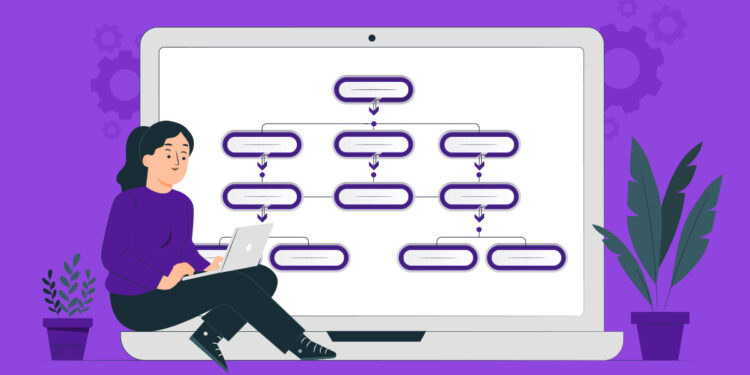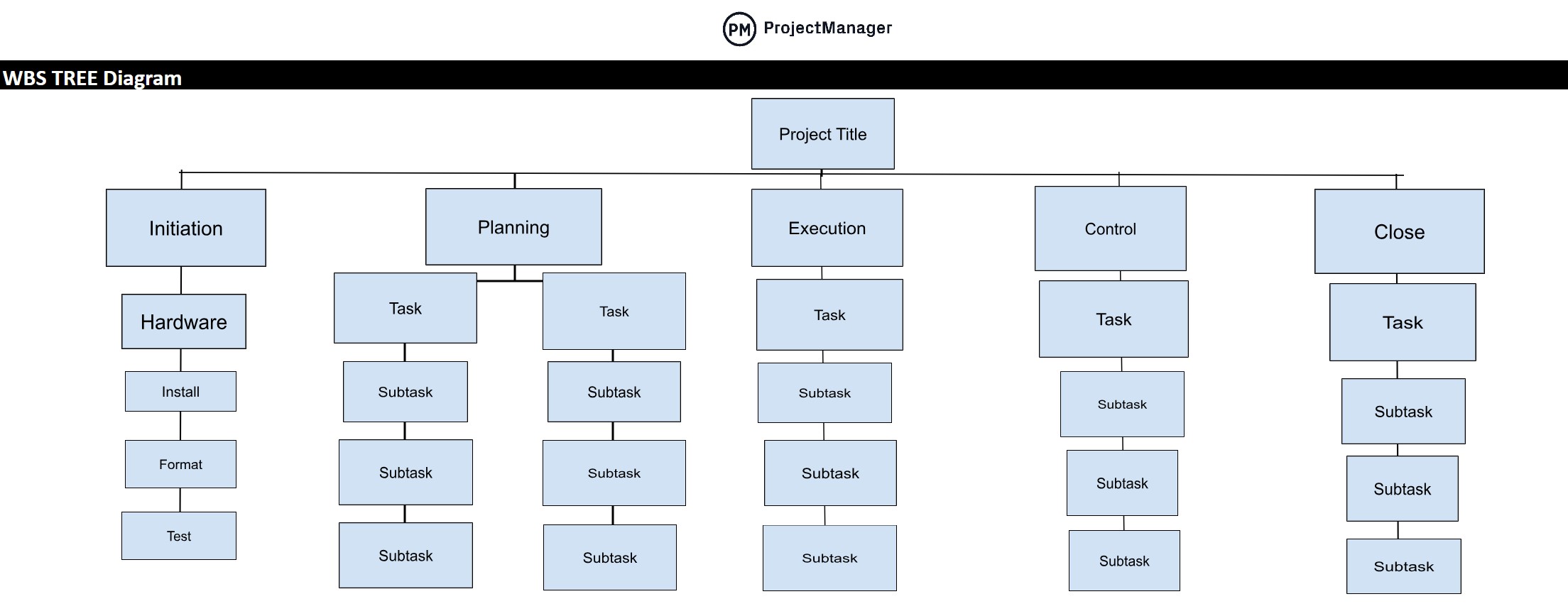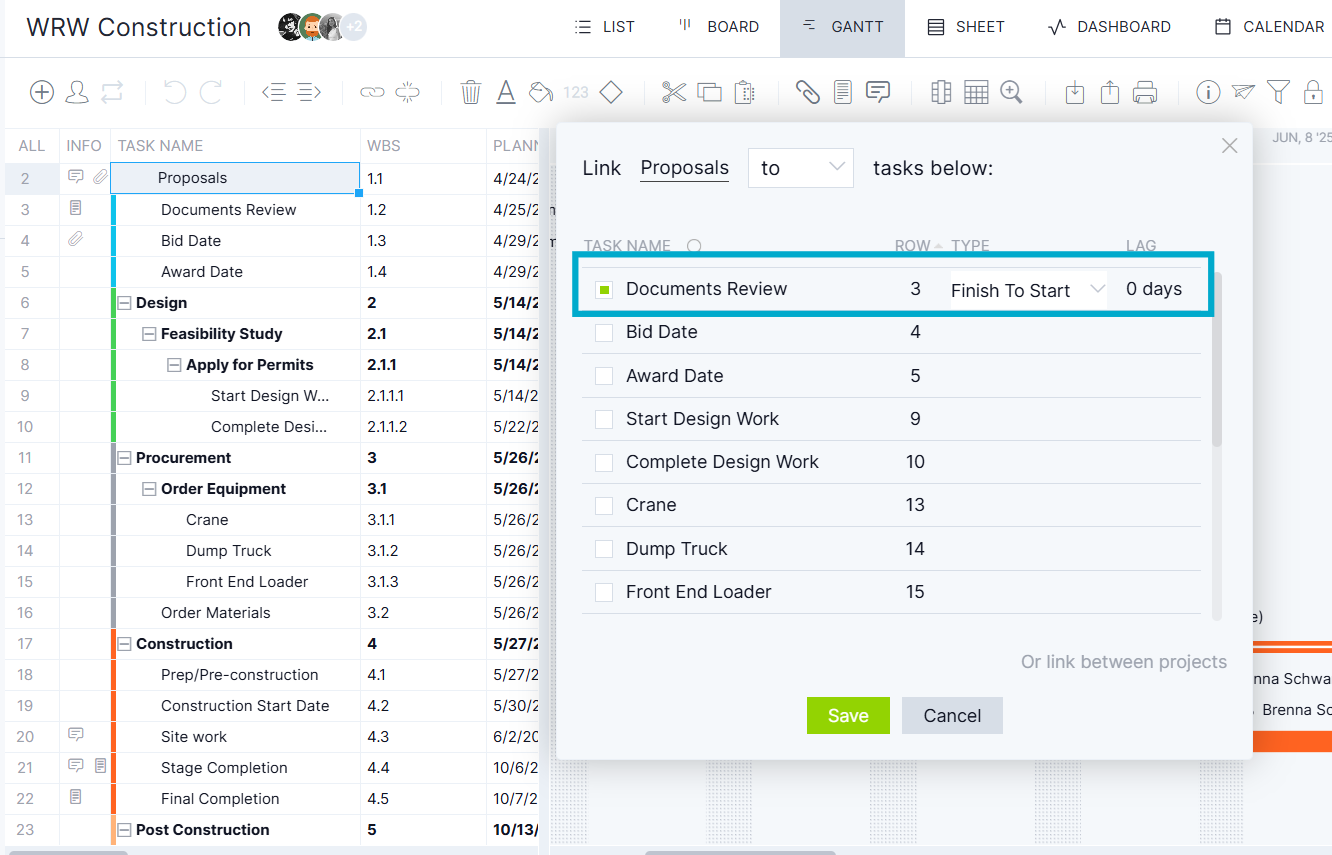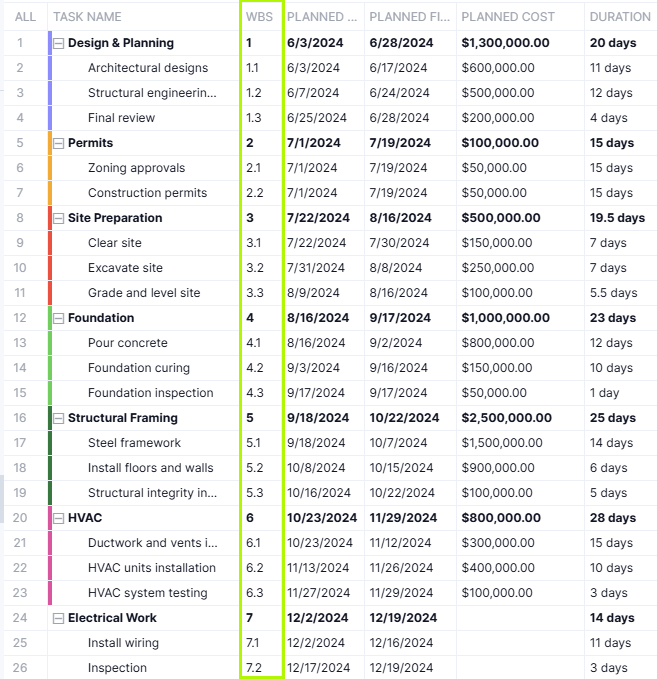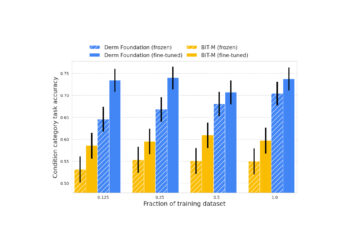A WBS template in Google Sheets is a project management tool that organizes a project into smaller, more manageable components. It helps teams break down complex deliverables into tasks and subtasks, providing a clear structure for planning and execution. Each level of the WBS shows increasing detail, ensuring that nothing is overlooked in defining the work required to complete a project.
When first developed, work breakdown structures were created manually with charts or diagrams on paper. Now, a work breakdown structure template in Google Sheets makes the process faster, easier and more collaborative. Teams can edit and update task hierarchies in real time, share the sheet online and integrate data with other planning tools to improve accuracy and efficiency.
Why Use a WBS Template for Google Sheets?
Use a WBS template for Google Sheets to organize project deliverables into manageable tasks and subtasks. You can structure work hierarchically, assign responsibilities and track basic progress across the project lifecycle. Each task can include essential details such as descriptions, due dates and priority levels to keep everything organized and accessible in one place.
Still, a WBS template for Google Sheets isn’t the best tool for complex scheduling and progress tracking. For advanced project planning features, use ProjectManager instead. Its robust Gantt chart can visualize tasks, link all four types of task dependencies, filter for the critical path and add milestones on an interactive timeline. The software automatically updates progress by setting a baseline, tracks resource allocation and integrates real-time data for better decision-making. Get started with ProjectManager today for free.


Google Sheets templates are useful for outlining tasks, but they lack advanced features like dynamic scheduling, workload balancing and automated reporting. Let’s review some of the key features that make ProjectManager’s Gantt chart a much better project management tool than a WBS template in Google Sheets.
Free WBS Template for Google Sheets
While project management software offers the most advanced planning and scheduling features, Google Sheets is still a useful and free alternative for building a basic work breakdown structure. It’s especially helpful for small teams or remote groups that need to collaborate online without complex setup or additional costs. Download this free WBS template for Google Sheets by clicking on the image below.
There’s no better way to get started than by using a free WBS template for Google Sheets. This template includes a pre-built task hierarchy with sample deliverables and subtasks that can be easily edited and customized for any project. Open the sheet, make a copy, update the details and start organizing your project work.
WBS Template for Google Sheets: Pros & Cons
Let’s now analyze Google Sheets WBS templates more closely to identify the benefits and disadvantages of using them. This will provide a better idea of what they can and can’t do for a project team.
Pros of Making a WBS in Google Sheets
A WBS template in Google Sheets is ideal for users who are just starting, thanks to its simplicity and accessibility. Here are some of the main benefits of using Google Sheets to create a work breakdown structure.
- It’s a free alternative to advanced project management software
- Most users are familiar with Google Sheets, making it easy to set up
- Cloud-based access means teams can edit and view the WBS in real time
- Templates can be customized to fit different project sizes and structures
Cons of Making a WBS in Google Sheets
While a WBS can be made in Google Sheets, it lacks the robust project planning features found in dedicated tools. Here are some of the main drawbacks of using a WBS template in Google Sheets.
- Manual input makes the process time-consuming and prone to errors
- No built-in scheduling or automated task dependencies
- Limited ability to track progress compared to dynamic project dashboards
- No Gantt chart integration to visualize timelines and deliverables
ProjectManager’s Gantt Chart WBS Feature Is Better Than a WBS Template for Google Sheets
ProjectManager’s Gantt charts are equipped with advanced WBS features that go beyond the static structure of a Google Sheets template. They allow you to break down projects into phases, tasks and subtasks while linking dependencies, setting milestones and automatically updating schedules when changes occur. This ensures accuracy and efficiency in planning, cost control and resource management.
Illustrated in the image below, ProjectManager’s Gantt chart provides a dynamic view of a work breakdown structure that no Google Sheets WBS template can match, giving teams a real-time perspective to make better decisions about project execution.
Here are some of the key task details that you can track with ProjectManager’s Gantt chart WBS view:
- Task descriptions and work packages
- Dependencies and milestones
- Due dates and start dates
- Priority levels and percentage of completion
- Estimated vs. actual costs
- Estimated vs. actual duration
- Assigned team members and resource allocation
- Subtasks for detailed breakdowns
- Comments, file attachments and collaboration tools
In addition to these powerful WBS features, ProjectManager includes project dashboards, workload charts, timesheets and more, making it a comprehensive tool for managing projects from start to finish.
Related: 15 Best Project Scheduling Templates for Excel
How to Use This Free Work Breakdown Structure Template for Google Sheets
This free WBS template for Google Sheets helps you break projects into smaller, manageable pieces to improve planning and tracking. It’s simple to use and flexible enough to suit various project types, from product development to construction or IT projects. By following these steps, you can quickly customize the template to map deliverables, organize tasks and align your team on what needs to be done and when.
While this template is a good starting point, remember that it can’t offer the automation, real-time updates or advanced tracking tools of project management software. Use it for smaller projects or as a training tool to introduce your team to the concept of work breakdown structures before upgrading to a more robust solution.
1. Split Your Project into Phases
Splitting a project into phases gives structure, focus and natural checkpoints. By grouping related work into clear stage gates—such as discovery, planning, execution and closeout—you make scope easier to estimate, risks easier to manage and progress easier to report. Phases also align teams on what “done” means at each step, tying deliverables to approvals and budgets. Whether you manage in waterfall, agile or a hybrid, phase boundaries help organize work, control change and maintain momentum from kickoff to handoff.
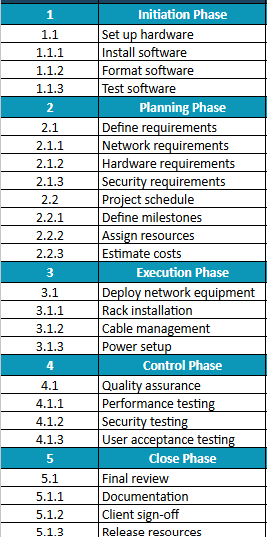
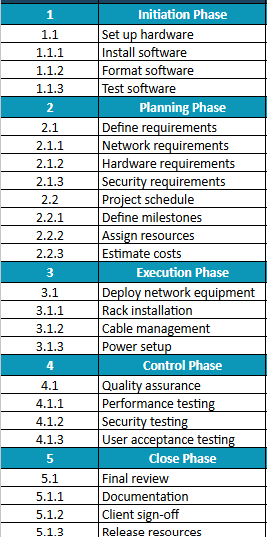
A work breakdown structure (WBS) doesn’t have to mirror the project life cycle. Its purpose is to organize scope, not dictate schedule. Your Level 1 can be phases (Initiation, Planning), deliverables (Product, Documentation), or processes suited to your context—like molding, painting, assembling, and packaging in manufacturing. Choose the structure that best clarifies ownership, estimations, and progress. The only hard rule is completeness: together, WBS elements must cover 100% of the work without overlap, enabling clear tracking and accountability.
2. List the Tasks for Each Project Phase and Identify Dependencies
Once phases are defined, break them down further into tasks and subtasks. This provides a clear roadmap for what needs to be accomplished at every stage. Identify dependencies between tasks so your team understands which items must be completed before others can start. Mapping these relationships ensures work flows smoothly and prevents bottlenecks that can delay the project.
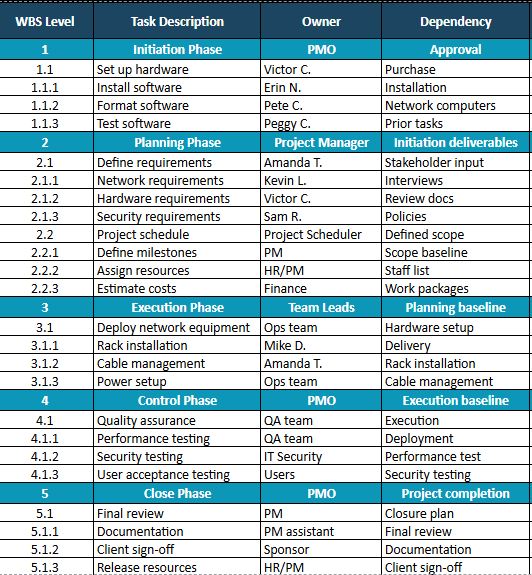
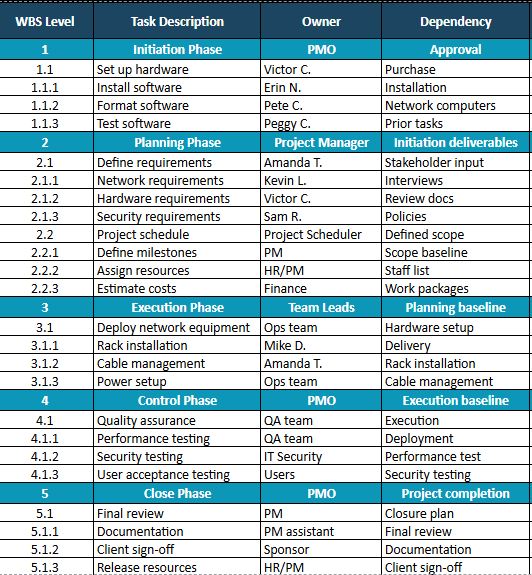
3. Identify What Resources Will Be Needed for Each Task
Determine what resources are required to complete each task, including personnel, equipment, materials and tools. Resource planning at this stage helps allocate team members efficiently and ensures materials are available when needed. Clear resource assignments also make it easier to calculate costs and prevent overallocation.
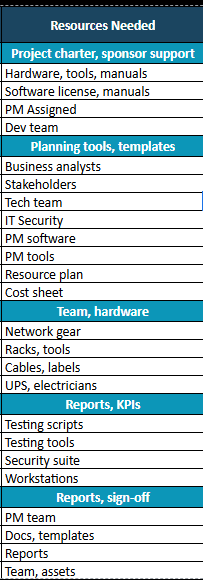
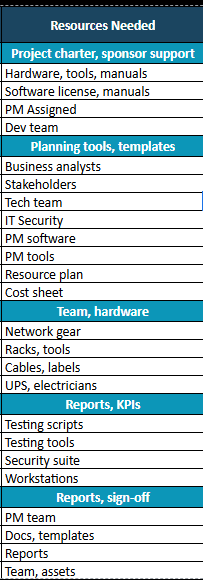
4. Assign the Task to a Team Member
Once tasks and resources are identified, assign responsibilities to team members. Ensure each assignment is clear and tied to deliverables and deadlines. Delegating ownership not only increases accountability but also helps balance workloads across the team, reducing the risk of delays or missed milestones.
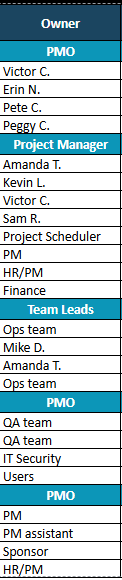
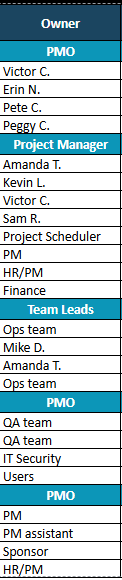
5. Estimate the Costs for Each Task
Adding cost estimates to tasks helps build a project budget and track financial performance. This includes direct costs, such as labor and materials, and indirect costs, such as overhead. Having accurate cost data allows for better budget forecasting and helps prevent overspending as the project progresses.


6. Estimate the Duration and Set Due Dates for Project Tasks
Next, determine how long each task will take and set realistic due dates. This establishes a timeline that guides execution and progress reporting. Estimating durations accurately helps avoid scheduling conflicts and ensures dependencies are met on time, which is critical for keeping projects on track.
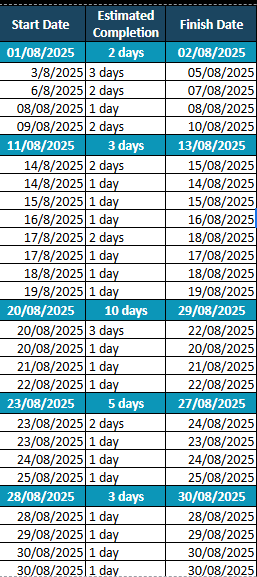
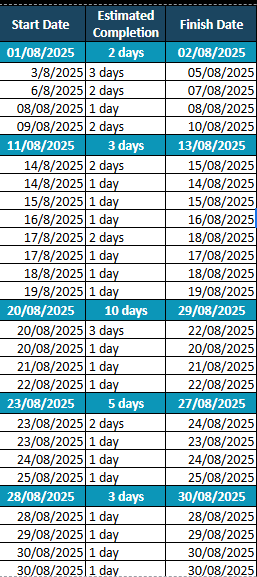
7. Monitor the Status of Project Tasks
Finally, use the WBS template to monitor task completion and overall project progress. Update statuses regularly to track what’s completed, what’s in progress and what’s delayed. While Google Sheets can provide a static overview, project management software offers live dashboards and automated updates for real-time visibility.


More Project Management Templates for Google Sheets
Google Sheets can be adapted to handle various project management tasks through customizable templates. These templates provide a simple, free way to plan, track and organize project data without complex software. While they work well for smaller projects, they lack the automation and advanced features of dedicated project management tools. Below are a few popular templates that complement a WBS template for Google Sheets.
Gantt Chart Template for Google Sheets
A Gantt chart template lets you create a visual project schedule, showing tasks along a timeline with start and end dates. You can track dependencies, deadlines and overall progress at a glance. While functional, Google Sheets requires manual updates and won’t offer the dynamic features of a real Gantt chart in project management software, such as drag-and-drop scheduling or automated progress tracking.
Google Sheets Budget Template
A budget template helps you estimate and track project costs, including labor, materials and other expenses. It provides a structured way to organize financial data and monitor whether you’re staying within budget. However, manual data entry in Google Sheets increases the risk of errors, and there’s no real-time cost tracking like in advanced project management tools.
Google Sheets Inventory Template
An inventory template allows teams to track supplies, materials and other resources needed for a project. It can help with ordering, stock management and cost control. However, maintaining accurate records in Google Sheets can be time-consuming, and automated inventory updates are not supported without integrating external tools or scripts.
Related WBS Content
There’s more to a work breakdown structure than a WBS template for Google Sheets. For those who want to learn more about this project management technique, check out the links below. There are articles on how to create a WBS, how it works with a Gantt chart and more.
ProjectManager is online project and portfolio management software that connects teams in the office, out in the field and anywhere in between. They can share files, comment at the task level and stay updated with email and in-app notifications. Join teams at Avis, Nestle and Siemens who use our tool to deliver successful projects. Get started with ProjectManager today for free.